Setting 3g Sonny Ericsson Type K800i
This document was uploaded by user and they confirmed that they have the permission to share it. If you are author or own the copyright of this book, please report to us by using this DMCA report form. Report DMCA
Overview
Download & View Setting 3g Sonny Ericsson Type K800i as PDF for free.
More details
- Words: 360
- Pages: 2
Sony Eriscon K810i Manual Configuration of 3.5 G broadband IM2 * * * * * * *
Starts these instructions from the idle screen display of the handset Press `Menu` and go to `Settings` Go to `Connectivity` and select `Data comm.` Select `Data accounts` Choose `New account` and select `Account type` as packet data Enter new account as Broadband IM2 Enter the details as follow : o APN : indosatm2 o Username : indosatm2 ( sesuai dengan registrasinya ) o Password : prabayar ( sesuai dengan registrasinya ) * Save the settings and return back to the `Connectivity` menu * Select `Internet settings` and go to `Internet profiles` * Select `New profile` and enter name : Broadband IM2 and connect using : Broadband IM2 * Save the settings and return back to the `Internet profiles` menu * Under the Broadband IM2 * Select `Change homepage` and enter the details as follow : * Save the settings and 3.5 G Broadband configuration is completed -endSetting Pada PC Suite * Pastikan Kabel Data telah terhubung dengan handphone yang ada. Jangan lupa aplikasi PC Suite juga telah di instal pada notebook / komputer. * Ada beberapa media penghubung notebook dengan handphone yang ada antara lain : o Kabel Data USB o Bluetooth o Infra Red * Buka Program Nokia PC Suitenya. Klik tombol Hubungkan ke Internet. Nanti ada tampilan One Touch Access. * Connection Manually. * Karena kita menggunakan Broadband IM2, langkah terakhir isi: o Access Point Name : indosatm2 o Username: indosatm2 ( sesuai) o Password : prabayar (sesuai ) o Initial Setting di biarkan kosong, lalu klik Finish. * Kembali ke One Touch Access (seperti pada gambar pertama). Klik Tombol Sambungkan. Sambungan akan dilangsungkan dengan memverifikasi username dan pasword. Komputer telah konek ke internet jika di pojok kanan bawah komputer kita muncul icon komputer kecil. Troubleshooting *
Troubleshooting: Jika tidak bisa connect, padahal settingan sudah benar, kemungkinan terbesar adalah modemnya belum terdeteksi oleh komputer. Kadang memang handset (HP) yang dijadikan sebagai modem tidak serta merta terdeteksi oleh komputer. Bisa jadi hanya karena idle komputer tidak mendeteksi modem lagi. Satu-
satunya cara adalah dengan merestart Nokia PC suite, kabel USB, ataupun komputernya.
Starts these instructions from the idle screen display of the handset Press `Menu` and go to `Settings` Go to `Connectivity` and select `Data comm.` Select `Data accounts` Choose `New account` and select `Account type` as packet data Enter new account as Broadband IM2 Enter the details as follow : o APN : indosatm2 o Username : indosatm2 ( sesuai dengan registrasinya ) o Password : prabayar ( sesuai dengan registrasinya ) * Save the settings and return back to the `Connectivity` menu * Select `Internet settings` and go to `Internet profiles` * Select `New profile` and enter name : Broadband IM2 and connect using : Broadband IM2 * Save the settings and return back to the `Internet profiles` menu * Under the Broadband IM2 * Select `Change homepage` and enter the details as follow : * Save the settings and 3.5 G Broadband configuration is completed -endSetting Pada PC Suite * Pastikan Kabel Data telah terhubung dengan handphone yang ada. Jangan lupa aplikasi PC Suite juga telah di instal pada notebook / komputer. * Ada beberapa media penghubung notebook dengan handphone yang ada antara lain : o Kabel Data USB o Bluetooth o Infra Red * Buka Program Nokia PC Suitenya. Klik tombol Hubungkan ke Internet. Nanti ada tampilan One Touch Access. * Connection Manually. * Karena kita menggunakan Broadband IM2, langkah terakhir isi: o Access Point Name : indosatm2 o Username: indosatm2 ( sesuai) o Password : prabayar (sesuai ) o Initial Setting di biarkan kosong, lalu klik Finish. * Kembali ke One Touch Access (seperti pada gambar pertama). Klik Tombol Sambungkan. Sambungan akan dilangsungkan dengan memverifikasi username dan pasword. Komputer telah konek ke internet jika di pojok kanan bawah komputer kita muncul icon komputer kecil. Troubleshooting *
Troubleshooting: Jika tidak bisa connect, padahal settingan sudah benar, kemungkinan terbesar adalah modemnya belum terdeteksi oleh komputer. Kadang memang handset (HP) yang dijadikan sebagai modem tidak serta merta terdeteksi oleh komputer. Bisa jadi hanya karena idle komputer tidak mendeteksi modem lagi. Satu-
satunya cara adalah dengan merestart Nokia PC suite, kabel USB, ataupun komputernya.
Related Documents

Setting 3g Sonny Ericsson Type K800i
June 2020 9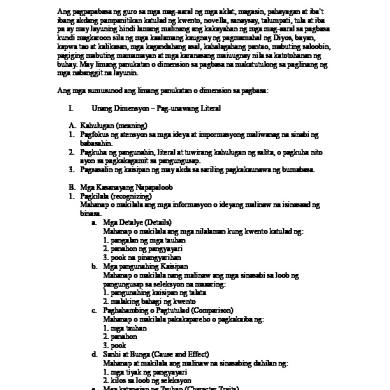
Sonny
November 2019 10
Ericsson
November 2019 18
Ericsson
May 2020 13
Ericsson
May 2020 13More Documents from "Abhijit Pathak"

Setting 3g Sonny Ericsson Type K800i
June 2020 9
Lembar Observasi
August 2019 51



