Elearning Week Preparation Guide
This document was uploaded by user and they confirmed that they have the permission to share it. If you are author or own the copyright of this book, please report to us by using this DMCA report form. Report DMCA
Overview
Download & View Elearning Week Preparation Guide as PDF for free.
More details
- Words: 3,804
- Pages:
05 to 10 October
Semester 1 AY 2009/2010
eLearning Week 2009 Get ready for eLearning Week
Preparation Guide Introduction
NOTE This guide gives an overview of eLearning Week and the tools which can be used. You must still refer to the individual tool’s user guides on the respective web pages for detailed instructions.
CONTENTS 2 IVLE 2 General Tips 3 Summary of Tools 4 Presentation + Lecture Notes 4 Presentation + Audio Recording 5 Previously recorded Webcast 5 Pre-recorded Webcast 6 Breeze 7 Screen Recording 8 Other Tools 9 FAQ eLearning Week Enquiries Mr Kenneth PINTO [email protected] 6516 1531 Website cit.nus.edu.sg/elearning-week
cit.nus.edu.sg/elearning-week/
A campus-wide eLearning Week will take place in NUS from 5 to 10 October 2009, Week 8 of Semester 1 AY 2009/2010. This will involve all lectures throughout NUS, with the exception of the Duke-NUS Graduate Medical School. Seminars, tutorials, laboratory and other interactive sessions will go on as per normal. Computer Centre, the Centre for Instructional Technology (CIT), and the Faculty IT/AV/Multimedia Units, will be managing the preparations and conduct of eLearning Week.
Why eLearning Week? The threat of a pandemic situation leading to campus zoning or home quarantine is real. Other emergencies may also necessitate temporary measures that require students and staff to stay at home. During these times, eLearning can be instituted so that the University can continue a certain level of teaching and learning. In as much as technology is put forward as the solution, there are many unknowns. eLearning Week has been instituted so that everyone knows what to expect. It will also enable the University administration to determine what changes need to be made to create a smooth and seamless eLearning experience for faculty staff and students. As this is the first eLearning Week, the University will focus on lecture delivery. This is a prudent start as it has never been carried out on such a scale in NUS. The technical and human challenges that will enable
almost 3,000 faculty staff to create online lectures for nearly 30,000 students are immense. Nevertheless, we will face these challenges and overcome them. Seminar-style lectures and tutorials have been omitted from the current eLearning Week as they require a larger effort from all involved. Faculty staff and students will have to not only learn but be proficient in a web conference or virtual classroom environment. Even so, seminar-style lectures and tutorials will eventually become part of eLearning Week so that the University has the option of carrying out teaching and learning without students and staff coming to campus, if the situation warrants this. CIT hopes that you take this exercise as an opportunity to pick up new skills and to prepare yourself for emergency situations.
University's Objectives • Stress test the University's ability to carry on teaching during major disruptions without seriously affecting students’ study plans. • Discover and rectify any technical and human gaps which may impede campus-wide eLearning.
Outcomes Through eLearning Week, CIT hopes that faculty staff: • Learn about the options available to them for eLearning. • Lear n at least one method of delivering a lecture online.
1
eLearning Week
05 to 10 October 2009
IVLE The basic requirement for eLearning Week is a presence on IVLE. This will be the conduit through which you communicate with your students and transmit your online lecture. • Keep your module syllabus updated so that students will know what to expect for eLearning Week. • Upload your lecture notes to the Workbin as a backup. • Maintain a Discussion Forum for the eLearning Week lecture. This gives students a space to clarify doubts and for you to clear up misunderstood points. • Use the Multimedia tool to deliver audio recordings, webcasts, screencasts (screen recording) and Breeze presentations.
General Tips
Recording Tips
Preparation Tips
Consider writing your lecture script It is natural that you will want record your lecture as you normally deliver lecturers: without a script. While this allows for spontaneity, you may find that you end up re-recording many times so that no one hears your fumbles, “ums” and “ahs”. In order to save time, you may consider writing your lecture script first. This may not sound as natural, but it will save a lot of time during recording.
Early preparation Like a student preparing well for examinations, early preparation is vital. It is no different with creating online learning materials. You will need time to figure out which tool you want to use. After which, you will need time to learn how to use the chosen tool and become conversant enough to use it effectively. Finally, you may run into unforeseen circumstances when creating or publishing your online lecture. You may have to create online lectures for more than one module, so schedule enough time for each lecture.
Record in a quiet place The audio quality of a microphone connected to PCs will not be of studio standard. However, this is more than enough to create a decent recording. What matters more is background noise. You can minimise background noise by recording in a quiet room. You may want to put a notice on the door to indicate that you are recording, lest you get interrupted by someone knocking on the door.
Choose a tool which fits you There are many options available to you, so which one do you choose? You will have to try out a few options and find what works best for you. While you may want to be adventurous, the reality is that the simpler options may be most feasible ones, especially in a real situation when you do not have time to create an optimal online lecture. Of course, if you are tech-savvy, you may wish to explore and exploit the various technologies to their fullest. You may even want to try different tools for different modules. Just remember to leave enough time to do it!
Headset with microphone For audio recording on a computer, you may want to purchase a headset with a microphone. This will help prevent feedback during recording. It will also come in handy for online tutorials in the future.
Points to note
Use the forum to gauge understanding Make full use of the discussion forum in IVLE during eLearning Week. Let your students know that they can ask questions about the lecture in the forum. You can reply when you are able to, and you might even find that other students in your module may jump into to help answer the questions in the forum.
2
Online lectures may be shorter than usual If you record your own lecture, you may find that it runs much faster than a face-to-face lecture. This is entirely normal as you will not start late or pause for interruptions. You will also not be able to react to the students, leading to a condensed lecture. Do note that this may be a good thing. The average
cit.nus.edu.sg/elearning-week/
eLearning Week
05 to 10 October 2009
s t u d e n t m i g h t n o t b e a bl e t o concentrate for extended periods sitting in front of an online lecture. The lecture may not be as effective as a face-to-face lecture It takes a fair amount of skill to be as effective online as you are offline.
With repeated practice, you can learn how to create effective online lectures fast. Do keep in mind the context in which eLearning takes place: it is meant to be a temporary measure while students and staff are required to stay at home during emergencies.
Summary of Tools Group
Basic
Webcast
Tool
Mode
Output Format
Requirements
Presentation + Lecture Notes
Self-service
Slides & notes uploaded to IVLE
Presentation slides & lecture notes
Presentation + Audio Recording
Self-service
Slides & audio recording (mp3) uploaded to IVLE
Presentation slides & audio recorder, PC microphone
Previously recorded Webcast
Recorded for you
Video of lecturer + coordinated lecture slides
Webcast from previous semester
Pre-recorded Webcast
Recorded for you
Video of lecturer + coordinated lecture slides
None
Self-service
Flash-based web page
Windows computer, PC microphone, PowerPoint, Breeze account, Adobe Presenter plugin
Screen Recording
Self-service
Video of screen recording
Win/Mac computer, PC microphone, Camtasia Relay account, Camtasia Relay recorder
Tool
Advantage(s)
Disadvantage(s)
Ideal for
Presentation + Lecture Notes
No additional skills required
Lecture notes must be comprehensive
Faculty staff who are pressed for time
Presentation + Audio Recording
Most simple eLearning lecture solution
-
Situations where presentation is only text + images
Previously recorded Webcast
Only need to inform CIT about which lecture to replay
Lecture content may have changed from previous semester
Faculty staff who have used webcasts
Pre-recorded Webcast
Normal lecture preparation
Time has to be scheduled to do this, might not be viable in actual emergency
Faculty staff who have not used webcasts but want video + slides format
Breeze
Works from within PowerPoint
Breeze authoring is PowerPoint on Windows only
Faculty staff who only use PowerPoint in presentations
Screen Recording
Windows or Mac authoring, displays anything shown on screen
Planning necessary as Camtasia Relay records in one continuous take.
Faculty staff who display slides, websites & software demos during lectures
Breeze Advanced
Group
Basic
Webcast
Advanced
cit.nus.edu.sg/elearning-week/
3
eLearning Week
05 to 10 October 2009
Presentation + Lecture Notes
Presentation + Audio Recording
Contact IVLE Team
Website
[email protected]
http://cit.nus.edu.sg/audio-recording/
What is it?
Contact
The Presentation + Lecture Notes solution is the simplest way to deliver an online lecture. Students can download the presentation slides and lecture notes. You will not need anything other than presentation software, a word processor and IVLE. This is suitable for faculty staff who are severely limited by time or are not able to use the more complex tools available.
Mr Kenneth PINTO
2. 3.
[email protected]
What is it? The Presentation + Audio Recording solution is the simplest way to create an enhanced lecture. Students can download the presentation slides and audio file. They can listen to the audio recording while viewing the lecture slides on the computer. Alternatively, they can print the lecture slides and listen to the audio file on their portable media devices. This is suitable for faculty staff who are limited by time or who want a simple method to record their lectures.
Technical Requirements 1.
Computer with: • Internet access • Web browser for IVLE Presentation software e.g. Microsoft PowerPoint, Apple Keynote, OpenOffice Word processor e.g. Microsoft Word, Apple Pages, OpenOffice
Technical Requirements 1.
Workflow
2. 3.
Create presentation slides
Computer with: • Internet access • Microphone • Web browser for IVLE Presentation software e.g. Microsoft PowerPoint, Apple Keynote, OpenOffice Audio recording software e.g. Audacity
Tips Audio cues for change of slide As you are recording the audio file for the lecture, you may want to give your students audio indications about which slide they should be viewing. It can be as simple as saying “Next slide”, if you are going in a linear fashion. If you need to jump back and forth between slides, make sure that they slides are numbered and refer to the slide numbers as you record the audio file.
Write lecture notes
Upload both to IVLE Workbin
Workflow Create presentation slides
Download and install Audio Recording software
AUDIO RECORDING • Using Audacity, shown above, you can record your audio lecture and it as a mp3 file, playable on any computer or portable media device.
Record audio lecture
Upload lecture slides and audio file to IVLE
4
cit.nus.edu.sg/elearning-week/
eLearning Week
05 to 10 October 2009
Previously recorded Webcasts
Pre-recorded Webcasts
Contact
Contact
Mr LIM Sew Hoo Mr YONG Chee Ann
[email protected] [email protected]
What is it?
Mr LIM Sew Hoo Mr YONG Chee Ann
A pre-recorded Webcast is a webcast created in advance of the lecture date. CIT will record the video of you while you click through your slides. It is just like a normal Webcast, except that you will be recorded without the students in front of you ahead of time. Contact CIT if you are interested in doing this. We will arrange a time and date to record the webcast in advance of eLearning Week. The Webcast will be made available in IVLE. Note that this method may not be feasible during an actual emergency situation as there may be too little time to cater to recording for a large number of faculty staff..
Technical Requirements You have created Webcasts in previous semesters.
Workflow Email Webcast contact
CIT republished Webcast in IVLE
[email protected] [email protected]
What is it?
If you have used Webcasts in previous semesters and the lecture content has not varied, you can choose to reload the respective Webcast for eLearning Week. Please contact CIT, and we will arrange this for you. The Webcast will be made available in IVLE..
1.
Technical Requirements 1.
You must have your presentation slides ready for the recording.
Workflow Email Webcast contact
WEBCASTS • Two examples of webcasts can be seen below. Webcasts typically display your presentation slides or computer desktop.
CIT arranges schedule and records your lecture
CIT publishes Webcast to IVLE
cit.nus.edu.sg/elearning-week/
5
eLearning Week
05 to 10 October 2009
Workflow: Register for Breeze
Breeze Website
Visit http://cit.nus.edu.sg/breeze-diy-courseware/
http://cit.nus.edu.sg/breeze-diy-courseware/ | Example
Contact Mr NARAYANAN Shyam Mr LIM Han Leong
[email protected] [email protected]
Click Register and fill in form
What is it? Breeze is PowerPoint with audio, packaged into a standalone Flash-based website. This is powered by the Adobe Presenter plugin, which works within PowerPoint itself. You can record your audio slide by slide, with the option of adding simple quizzes and interactivity. After recording the audio for the slides, you can upload it to the Breeze server which will generate the standalone online presentation. The web link for the presentation can be placed in Multimedia on IVLE.
Wait for confirmation email (by next working day)
Read attached instructions in confirmation email
Technical Requirements 1.
2. 3.
Windows XP or Vista computer with: • Internet access • Microphone Microsoft PowerPoint XP, 2003 or 2007 Adobe Presenter plugin for PowerPoint (download after registration)
Download and install Adobe Presenter plugin
Open Microsoft PowerPoint
Tips Start preparing early You will need time to plan, record and upload the presentation. Traffic jams happen online as they do in real life during rush hour. As we anticipate high demand, many faculty staff will be attempting to upload their presentations close to eLearning Week. This may result in slow or failed uploads. You can avoid these online traffic jams by preparing early.
Configure Adobe Presenter preferences
Workflow: Create Breeze presentation Load pre-existing presentation or create new presentation
Keep the PowerPoint file small This will reduce the possibility of a failed upload. Also, you can follow these tips for: • PowerPoint 2003 http://office.microsoft.com/en-us/power point/ HA011168821033.aspx • PowerPoint 2007 http://office.microsoft.com/en-us/power point/ HA101922001033.aspx
Record audio over presentation
Publish presentation to Breeze server
Resist the temptation to re-record As Breeze allows you to record your audio per slide, you may be tempted to re-record every slide until you get it perfect. This can be very time consuming. In fact, a few imperfections may help to make a scripted presentation seem more natural and lively.
6
Publish presentation URL to IVLE Multimedia
cit.nus.edu.sg/elearning-week/
eLearning Week
05 to 10 October 2009
Screen Recording Website http://cit.nus.edu.sg/screen-recording/ | Example
Contact Mr YONG Chee Ann Mr Nik Azizi BIN MAT ZIN
[email protected] [email protected]
What is it? Screen Recording is a video recording of what happens on your computer desktop while you are narrating. This is enabled by Camtasia Relay. For example, you can start recording your desktop and show the presentation in Acrobat Reader while recording the lecture. As the recording continues, you can switch to your web browser to show the website that you want to highlight while you talk about it. You can then switch back to the presentation. After you upload, Camtasia Relay will generate a video file, available via a URL. The URL for this video file can be placed in Multimedia on IVLE. Please note that there is no video of the lecturer using Camtasia Relay.
Technical Requirements 1.
2.
Windows or Macintosh computer with: • 2 GB free hard disk space • Internet access • Microphone Camtasia Relay Recorder software (download after registration)
Tips Start preparing early You will need time to plan, record and upload the presentation. Traffic jams happen online as they do in real life during rush hour. As we anticipate high demand, many faculty staff will be attempting to upload their presentations close to eLearning Week. This may result in slow or failed uploads. You can avoid these online traffic jams by preparing early. Plan your presentation As Camtasia Relay records in one continuous take and in full screen, you have to plan your presentation in detail before you start. Even though you can pause during recording, you cannot choose to re-record a previous section if you made a mistake. (You will have to re-record everything from the start, up until the point you left off.) You should: • open all necessary programs you will show during the recording e.g. presentation software, web browser and any other program you intend to demonstrate • preload any websites if necessary • close any programs which have pop-up notifications or emit sounds • choose a neutral wallpaper and clear your desktop of any sensitive materials • script your presentation, annotated with the actions you need to take at each point • rehearse before recording cit.nus.edu.sg/elearning-week/
Record your presentation in intervals of 20 to 30 minutes Breaking up your presentation into smaller chunks reduces the chances of failed uploads.
Workflow: Register for Screen Recording Email Screen Recording contact
Wait for confirmation email (by next working day)
Read attached instructions in confirmation email
Log in to http://screencast.nus.edu.sg/
Download Camtasia Relay Recorder for your operating system
Install Camtasia Relay Recorder
Workflow: Create Screen Recording Launch Camtasia Relay and log in
Prepare computer, presentation software and other programs for recording
Record presentation
Submit recording
Wait for email notification
Publish video link to IVLE Multimedia
7
eLearning Week
05 to 10 October 2009
BREEZE • Breeze produces a standalone Flash website, as shown on the left.
SCREEN RECORDING • Since the output of screen recording is a video, it is difficult to show in a still image. Watch this screen recording demonstration.
Prezi
Other Tools
http://www.prezi.com/ Prezi is an online presentation tool which dispenses with the idea of slides. It is based on the concept of a big picture/ small picture or as they call it “zooming sketches on a digital napkin”.
You may consider other ways to deliver your lectures online. We encourage you to try these tools as alternative ways to create, host or disseminate presentations. While CIT does not endorse nor provide official support for these following products, we want to highlight that there are options besides PowerPoint.
Slideshare http://www.slideshare.net/ This site is known as the YouTube of presentations. You can upload your presentations in various popular formats, and it will generate a Flash-based presentation on its own page on their site. You can embed this presentation on other websites or blogs. You can also add an audio track to create a selfsupporting online audio lecture with co-ordinated slides.
Google Docs & Zoho http://docs.google.com/ & http://www.zoho.com/ Google Docs and Zoho are both online office suites. Instead of installing software on your computer, these office suites exists online, similar to webmail. Both Google Docs and Zoho have a presentation tool which enables you to create presentations online without any software. As long as you have a connection to the internet, you will be able to create your presentation.
8
Scribd http://www.pdfcoke.com/ Scribd goes ones step further than Slideshare, it will host documents, as well as presentations. Documents and presentations can then be embedded in websites or blogs and shared with others.
cit.nus.edu.sg/elearning-week/
eLearning Week
FAQ I am not sure about which tool to use. Who can I contact about this?
The workflows do not seem complete. Where can I access more information?
05 to 10 October 2009
Frequently Asked Questions Please contact Mr Kenneth PINTO at [email protected] for general enquiries. If you are interested in a particular tool or are already using it and require assistance, please contact the respective contact persons listed for the tool in this guide or on the CIT website. This guide provides an overview of the tools which you can use for creating and delivering your online lectures during eLearning Week. It is not meant to be a user guide for any of these services. Detailed user guides are available on the individual tool’s web page. You can also email the respective contacts for each tool.
Why lectures only?
eLearning Week is starting with lectures only as we want to ensure that lecture delivery can proceed smoothly. We will introduce two-way communication tools for tutorials in stages in future eLearning Weeks.
Do I need a webcam?
No, a webcam is not necessary for any of the online lecture options we offer. The most important piece of hardware is a headset with microphone. We advise against webcam use for Breeze as this will inflate file sizes unnecessarily, which in turn may lead to problems with uploading.
What if I only decide what goes into
It is best to prepare whatever you can first, then add in the other content when you know what you need to add. This is because it will take some time to prepare your online lecture, especially if you have not tried any of the self-service tools before.
the lecture the week before?
Yes, please do so as long as your students can access the final output. Do keep CIT in the loop and send us any feedback you receive from students about the tool you been mentioned in this guide. Can I use used during eLearning Week. this software to create my online I use software other than what has
lecture? Can I host my online lecture content using external/non-NUS services? I am also interested in conducting tutorials online with external services. Can I do this?
Yes, this is not an issue if you agree with the terms of service and privacy policy of the third party services/web sites that you use. While the university is focused on online lectures during this eLearning Week, you can take the initiative to conduct other lessons online if you have the means to do so. Please keep CIT informed of the tools you use so that we can provide support if possible.
Photo Credits Page 1: CITations using Wordle, reproduced under a Creative Commons BY 3.0 US license Page 2: #271 eLearning by adesigna, reproduced under a Creative Commons BY-NC-SA 2.0 Generic license Page 5: CM1101 Webcast by Associate Professor Ryan Phillip Anthony Bettens Page 5: PH1101E/GEM1004 Webcast by Assistant Professor John Christian Holbo Page 8: Work by Winston Avich, reproduced under a Creative Commons BY 2.0 Generic license
cit.nus.edu.sg/elearning-week/
9
Semester 1 AY 2009/2010
eLearning Week 2009 Get ready for eLearning Week
Preparation Guide Introduction
NOTE This guide gives an overview of eLearning Week and the tools which can be used. You must still refer to the individual tool’s user guides on the respective web pages for detailed instructions.
CONTENTS 2 IVLE 2 General Tips 3 Summary of Tools 4 Presentation + Lecture Notes 4 Presentation + Audio Recording 5 Previously recorded Webcast 5 Pre-recorded Webcast 6 Breeze 7 Screen Recording 8 Other Tools 9 FAQ eLearning Week Enquiries Mr Kenneth PINTO [email protected] 6516 1531 Website cit.nus.edu.sg/elearning-week
cit.nus.edu.sg/elearning-week/
A campus-wide eLearning Week will take place in NUS from 5 to 10 October 2009, Week 8 of Semester 1 AY 2009/2010. This will involve all lectures throughout NUS, with the exception of the Duke-NUS Graduate Medical School. Seminars, tutorials, laboratory and other interactive sessions will go on as per normal. Computer Centre, the Centre for Instructional Technology (CIT), and the Faculty IT/AV/Multimedia Units, will be managing the preparations and conduct of eLearning Week.
Why eLearning Week? The threat of a pandemic situation leading to campus zoning or home quarantine is real. Other emergencies may also necessitate temporary measures that require students and staff to stay at home. During these times, eLearning can be instituted so that the University can continue a certain level of teaching and learning. In as much as technology is put forward as the solution, there are many unknowns. eLearning Week has been instituted so that everyone knows what to expect. It will also enable the University administration to determine what changes need to be made to create a smooth and seamless eLearning experience for faculty staff and students. As this is the first eLearning Week, the University will focus on lecture delivery. This is a prudent start as it has never been carried out on such a scale in NUS. The technical and human challenges that will enable
almost 3,000 faculty staff to create online lectures for nearly 30,000 students are immense. Nevertheless, we will face these challenges and overcome them. Seminar-style lectures and tutorials have been omitted from the current eLearning Week as they require a larger effort from all involved. Faculty staff and students will have to not only learn but be proficient in a web conference or virtual classroom environment. Even so, seminar-style lectures and tutorials will eventually become part of eLearning Week so that the University has the option of carrying out teaching and learning without students and staff coming to campus, if the situation warrants this. CIT hopes that you take this exercise as an opportunity to pick up new skills and to prepare yourself for emergency situations.
University's Objectives • Stress test the University's ability to carry on teaching during major disruptions without seriously affecting students’ study plans. • Discover and rectify any technical and human gaps which may impede campus-wide eLearning.
Outcomes Through eLearning Week, CIT hopes that faculty staff: • Learn about the options available to them for eLearning. • Lear n at least one method of delivering a lecture online.
1
eLearning Week
05 to 10 October 2009
IVLE The basic requirement for eLearning Week is a presence on IVLE. This will be the conduit through which you communicate with your students and transmit your online lecture. • Keep your module syllabus updated so that students will know what to expect for eLearning Week. • Upload your lecture notes to the Workbin as a backup. • Maintain a Discussion Forum for the eLearning Week lecture. This gives students a space to clarify doubts and for you to clear up misunderstood points. • Use the Multimedia tool to deliver audio recordings, webcasts, screencasts (screen recording) and Breeze presentations.
General Tips
Recording Tips
Preparation Tips
Consider writing your lecture script It is natural that you will want record your lecture as you normally deliver lecturers: without a script. While this allows for spontaneity, you may find that you end up re-recording many times so that no one hears your fumbles, “ums” and “ahs”. In order to save time, you may consider writing your lecture script first. This may not sound as natural, but it will save a lot of time during recording.
Early preparation Like a student preparing well for examinations, early preparation is vital. It is no different with creating online learning materials. You will need time to figure out which tool you want to use. After which, you will need time to learn how to use the chosen tool and become conversant enough to use it effectively. Finally, you may run into unforeseen circumstances when creating or publishing your online lecture. You may have to create online lectures for more than one module, so schedule enough time for each lecture.
Record in a quiet place The audio quality of a microphone connected to PCs will not be of studio standard. However, this is more than enough to create a decent recording. What matters more is background noise. You can minimise background noise by recording in a quiet room. You may want to put a notice on the door to indicate that you are recording, lest you get interrupted by someone knocking on the door.
Choose a tool which fits you There are many options available to you, so which one do you choose? You will have to try out a few options and find what works best for you. While you may want to be adventurous, the reality is that the simpler options may be most feasible ones, especially in a real situation when you do not have time to create an optimal online lecture. Of course, if you are tech-savvy, you may wish to explore and exploit the various technologies to their fullest. You may even want to try different tools for different modules. Just remember to leave enough time to do it!
Headset with microphone For audio recording on a computer, you may want to purchase a headset with a microphone. This will help prevent feedback during recording. It will also come in handy for online tutorials in the future.
Points to note
Use the forum to gauge understanding Make full use of the discussion forum in IVLE during eLearning Week. Let your students know that they can ask questions about the lecture in the forum. You can reply when you are able to, and you might even find that other students in your module may jump into to help answer the questions in the forum.
2
Online lectures may be shorter than usual If you record your own lecture, you may find that it runs much faster than a face-to-face lecture. This is entirely normal as you will not start late or pause for interruptions. You will also not be able to react to the students, leading to a condensed lecture. Do note that this may be a good thing. The average
cit.nus.edu.sg/elearning-week/
eLearning Week
05 to 10 October 2009
s t u d e n t m i g h t n o t b e a bl e t o concentrate for extended periods sitting in front of an online lecture. The lecture may not be as effective as a face-to-face lecture It takes a fair amount of skill to be as effective online as you are offline.
With repeated practice, you can learn how to create effective online lectures fast. Do keep in mind the context in which eLearning takes place: it is meant to be a temporary measure while students and staff are required to stay at home during emergencies.
Summary of Tools Group
Basic
Webcast
Tool
Mode
Output Format
Requirements
Presentation + Lecture Notes
Self-service
Slides & notes uploaded to IVLE
Presentation slides & lecture notes
Presentation + Audio Recording
Self-service
Slides & audio recording (mp3) uploaded to IVLE
Presentation slides & audio recorder, PC microphone
Previously recorded Webcast
Recorded for you
Video of lecturer + coordinated lecture slides
Webcast from previous semester
Pre-recorded Webcast
Recorded for you
Video of lecturer + coordinated lecture slides
None
Self-service
Flash-based web page
Windows computer, PC microphone, PowerPoint, Breeze account, Adobe Presenter plugin
Screen Recording
Self-service
Video of screen recording
Win/Mac computer, PC microphone, Camtasia Relay account, Camtasia Relay recorder
Tool
Advantage(s)
Disadvantage(s)
Ideal for
Presentation + Lecture Notes
No additional skills required
Lecture notes must be comprehensive
Faculty staff who are pressed for time
Presentation + Audio Recording
Most simple eLearning lecture solution
-
Situations where presentation is only text + images
Previously recorded Webcast
Only need to inform CIT about which lecture to replay
Lecture content may have changed from previous semester
Faculty staff who have used webcasts
Pre-recorded Webcast
Normal lecture preparation
Time has to be scheduled to do this, might not be viable in actual emergency
Faculty staff who have not used webcasts but want video + slides format
Breeze
Works from within PowerPoint
Breeze authoring is PowerPoint on Windows only
Faculty staff who only use PowerPoint in presentations
Screen Recording
Windows or Mac authoring, displays anything shown on screen
Planning necessary as Camtasia Relay records in one continuous take.
Faculty staff who display slides, websites & software demos during lectures
Breeze Advanced
Group
Basic
Webcast
Advanced
cit.nus.edu.sg/elearning-week/
3
eLearning Week
05 to 10 October 2009
Presentation + Lecture Notes
Presentation + Audio Recording
Contact IVLE Team
Website
[email protected]
http://cit.nus.edu.sg/audio-recording/
What is it?
Contact
The Presentation + Lecture Notes solution is the simplest way to deliver an online lecture. Students can download the presentation slides and lecture notes. You will not need anything other than presentation software, a word processor and IVLE. This is suitable for faculty staff who are severely limited by time or are not able to use the more complex tools available.
Mr Kenneth PINTO
2. 3.
[email protected]
What is it? The Presentation + Audio Recording solution is the simplest way to create an enhanced lecture. Students can download the presentation slides and audio file. They can listen to the audio recording while viewing the lecture slides on the computer. Alternatively, they can print the lecture slides and listen to the audio file on their portable media devices. This is suitable for faculty staff who are limited by time or who want a simple method to record their lectures.
Technical Requirements 1.
Computer with: • Internet access • Web browser for IVLE Presentation software e.g. Microsoft PowerPoint, Apple Keynote, OpenOffice Word processor e.g. Microsoft Word, Apple Pages, OpenOffice
Technical Requirements 1.
Workflow
2. 3.
Create presentation slides
Computer with: • Internet access • Microphone • Web browser for IVLE Presentation software e.g. Microsoft PowerPoint, Apple Keynote, OpenOffice Audio recording software e.g. Audacity
Tips Audio cues for change of slide As you are recording the audio file for the lecture, you may want to give your students audio indications about which slide they should be viewing. It can be as simple as saying “Next slide”, if you are going in a linear fashion. If you need to jump back and forth between slides, make sure that they slides are numbered and refer to the slide numbers as you record the audio file.
Write lecture notes
Upload both to IVLE Workbin
Workflow Create presentation slides
Download and install Audio Recording software
AUDIO RECORDING • Using Audacity, shown above, you can record your audio lecture and it as a mp3 file, playable on any computer or portable media device.
Record audio lecture
Upload lecture slides and audio file to IVLE
4
cit.nus.edu.sg/elearning-week/
eLearning Week
05 to 10 October 2009
Previously recorded Webcasts
Pre-recorded Webcasts
Contact
Contact
Mr LIM Sew Hoo Mr YONG Chee Ann
[email protected] [email protected]
What is it?
Mr LIM Sew Hoo Mr YONG Chee Ann
A pre-recorded Webcast is a webcast created in advance of the lecture date. CIT will record the video of you while you click through your slides. It is just like a normal Webcast, except that you will be recorded without the students in front of you ahead of time. Contact CIT if you are interested in doing this. We will arrange a time and date to record the webcast in advance of eLearning Week. The Webcast will be made available in IVLE. Note that this method may not be feasible during an actual emergency situation as there may be too little time to cater to recording for a large number of faculty staff..
Technical Requirements You have created Webcasts in previous semesters.
Workflow Email Webcast contact
CIT republished Webcast in IVLE
[email protected] [email protected]
What is it?
If you have used Webcasts in previous semesters and the lecture content has not varied, you can choose to reload the respective Webcast for eLearning Week. Please contact CIT, and we will arrange this for you. The Webcast will be made available in IVLE..
1.
Technical Requirements 1.
You must have your presentation slides ready for the recording.
Workflow Email Webcast contact
WEBCASTS • Two examples of webcasts can be seen below. Webcasts typically display your presentation slides or computer desktop.
CIT arranges schedule and records your lecture
CIT publishes Webcast to IVLE
cit.nus.edu.sg/elearning-week/
5
eLearning Week
05 to 10 October 2009
Workflow: Register for Breeze
Breeze Website
Visit http://cit.nus.edu.sg/breeze-diy-courseware/
http://cit.nus.edu.sg/breeze-diy-courseware/ | Example
Contact Mr NARAYANAN Shyam Mr LIM Han Leong
[email protected] [email protected]
Click Register and fill in form
What is it? Breeze is PowerPoint with audio, packaged into a standalone Flash-based website. This is powered by the Adobe Presenter plugin, which works within PowerPoint itself. You can record your audio slide by slide, with the option of adding simple quizzes and interactivity. After recording the audio for the slides, you can upload it to the Breeze server which will generate the standalone online presentation. The web link for the presentation can be placed in Multimedia on IVLE.
Wait for confirmation email (by next working day)
Read attached instructions in confirmation email
Technical Requirements 1.
2. 3.
Windows XP or Vista computer with: • Internet access • Microphone Microsoft PowerPoint XP, 2003 or 2007 Adobe Presenter plugin for PowerPoint (download after registration)
Download and install Adobe Presenter plugin
Open Microsoft PowerPoint
Tips Start preparing early You will need time to plan, record and upload the presentation. Traffic jams happen online as they do in real life during rush hour. As we anticipate high demand, many faculty staff will be attempting to upload their presentations close to eLearning Week. This may result in slow or failed uploads. You can avoid these online traffic jams by preparing early.
Configure Adobe Presenter preferences
Workflow: Create Breeze presentation Load pre-existing presentation or create new presentation
Keep the PowerPoint file small This will reduce the possibility of a failed upload. Also, you can follow these tips for: • PowerPoint 2003 http://office.microsoft.com/en-us/power point/ HA011168821033.aspx • PowerPoint 2007 http://office.microsoft.com/en-us/power point/ HA101922001033.aspx
Record audio over presentation
Publish presentation to Breeze server
Resist the temptation to re-record As Breeze allows you to record your audio per slide, you may be tempted to re-record every slide until you get it perfect. This can be very time consuming. In fact, a few imperfections may help to make a scripted presentation seem more natural and lively.
6
Publish presentation URL to IVLE Multimedia
cit.nus.edu.sg/elearning-week/
eLearning Week
05 to 10 October 2009
Screen Recording Website http://cit.nus.edu.sg/screen-recording/ | Example
Contact Mr YONG Chee Ann Mr Nik Azizi BIN MAT ZIN
[email protected] [email protected]
What is it? Screen Recording is a video recording of what happens on your computer desktop while you are narrating. This is enabled by Camtasia Relay. For example, you can start recording your desktop and show the presentation in Acrobat Reader while recording the lecture. As the recording continues, you can switch to your web browser to show the website that you want to highlight while you talk about it. You can then switch back to the presentation. After you upload, Camtasia Relay will generate a video file, available via a URL. The URL for this video file can be placed in Multimedia on IVLE. Please note that there is no video of the lecturer using Camtasia Relay.
Technical Requirements 1.
2.
Windows or Macintosh computer with: • 2 GB free hard disk space • Internet access • Microphone Camtasia Relay Recorder software (download after registration)
Tips Start preparing early You will need time to plan, record and upload the presentation. Traffic jams happen online as they do in real life during rush hour. As we anticipate high demand, many faculty staff will be attempting to upload their presentations close to eLearning Week. This may result in slow or failed uploads. You can avoid these online traffic jams by preparing early. Plan your presentation As Camtasia Relay records in one continuous take and in full screen, you have to plan your presentation in detail before you start. Even though you can pause during recording, you cannot choose to re-record a previous section if you made a mistake. (You will have to re-record everything from the start, up until the point you left off.) You should: • open all necessary programs you will show during the recording e.g. presentation software, web browser and any other program you intend to demonstrate • preload any websites if necessary • close any programs which have pop-up notifications or emit sounds • choose a neutral wallpaper and clear your desktop of any sensitive materials • script your presentation, annotated with the actions you need to take at each point • rehearse before recording cit.nus.edu.sg/elearning-week/
Record your presentation in intervals of 20 to 30 minutes Breaking up your presentation into smaller chunks reduces the chances of failed uploads.
Workflow: Register for Screen Recording Email Screen Recording contact
Wait for confirmation email (by next working day)
Read attached instructions in confirmation email
Log in to http://screencast.nus.edu.sg/
Download Camtasia Relay Recorder for your operating system
Install Camtasia Relay Recorder
Workflow: Create Screen Recording Launch Camtasia Relay and log in
Prepare computer, presentation software and other programs for recording
Record presentation
Submit recording
Wait for email notification
Publish video link to IVLE Multimedia
7
eLearning Week
05 to 10 October 2009
BREEZE • Breeze produces a standalone Flash website, as shown on the left.
SCREEN RECORDING • Since the output of screen recording is a video, it is difficult to show in a still image. Watch this screen recording demonstration.
Prezi
Other Tools
http://www.prezi.com/ Prezi is an online presentation tool which dispenses with the idea of slides. It is based on the concept of a big picture/ small picture or as they call it “zooming sketches on a digital napkin”.
You may consider other ways to deliver your lectures online. We encourage you to try these tools as alternative ways to create, host or disseminate presentations. While CIT does not endorse nor provide official support for these following products, we want to highlight that there are options besides PowerPoint.
Slideshare http://www.slideshare.net/ This site is known as the YouTube of presentations. You can upload your presentations in various popular formats, and it will generate a Flash-based presentation on its own page on their site. You can embed this presentation on other websites or blogs. You can also add an audio track to create a selfsupporting online audio lecture with co-ordinated slides.
Google Docs & Zoho http://docs.google.com/ & http://www.zoho.com/ Google Docs and Zoho are both online office suites. Instead of installing software on your computer, these office suites exists online, similar to webmail. Both Google Docs and Zoho have a presentation tool which enables you to create presentations online without any software. As long as you have a connection to the internet, you will be able to create your presentation.
8
Scribd http://www.pdfcoke.com/ Scribd goes ones step further than Slideshare, it will host documents, as well as presentations. Documents and presentations can then be embedded in websites or blogs and shared with others.
cit.nus.edu.sg/elearning-week/
eLearning Week
FAQ I am not sure about which tool to use. Who can I contact about this?
The workflows do not seem complete. Where can I access more information?
05 to 10 October 2009
Frequently Asked Questions Please contact Mr Kenneth PINTO at [email protected] for general enquiries. If you are interested in a particular tool or are already using it and require assistance, please contact the respective contact persons listed for the tool in this guide or on the CIT website. This guide provides an overview of the tools which you can use for creating and delivering your online lectures during eLearning Week. It is not meant to be a user guide for any of these services. Detailed user guides are available on the individual tool’s web page. You can also email the respective contacts for each tool.
Why lectures only?
eLearning Week is starting with lectures only as we want to ensure that lecture delivery can proceed smoothly. We will introduce two-way communication tools for tutorials in stages in future eLearning Weeks.
Do I need a webcam?
No, a webcam is not necessary for any of the online lecture options we offer. The most important piece of hardware is a headset with microphone. We advise against webcam use for Breeze as this will inflate file sizes unnecessarily, which in turn may lead to problems with uploading.
What if I only decide what goes into
It is best to prepare whatever you can first, then add in the other content when you know what you need to add. This is because it will take some time to prepare your online lecture, especially if you have not tried any of the self-service tools before.
the lecture the week before?
Yes, please do so as long as your students can access the final output. Do keep CIT in the loop and send us any feedback you receive from students about the tool you been mentioned in this guide. Can I use used during eLearning Week. this software to create my online I use software other than what has
lecture? Can I host my online lecture content using external/non-NUS services? I am also interested in conducting tutorials online with external services. Can I do this?
Yes, this is not an issue if you agree with the terms of service and privacy policy of the third party services/web sites that you use. While the university is focused on online lectures during this eLearning Week, you can take the initiative to conduct other lessons online if you have the means to do so. Please keep CIT informed of the tools you use so that we can provide support if possible.
Photo Credits Page 1: CITations using Wordle, reproduced under a Creative Commons BY 3.0 US license Page 2: #271 eLearning by adesigna, reproduced under a Creative Commons BY-NC-SA 2.0 Generic license Page 5: CM1101 Webcast by Associate Professor Ryan Phillip Anthony Bettens Page 5: PH1101E/GEM1004 Webcast by Assistant Professor John Christian Holbo Page 8: Work by Winston Avich, reproduced under a Creative Commons BY 2.0 Generic license
cit.nus.edu.sg/elearning-week/
9
Related Documents

Elearning Week Preparation Guide
May 2020 1
G8 Preparation Guide
April 2020 5
Elearning
May 2020 48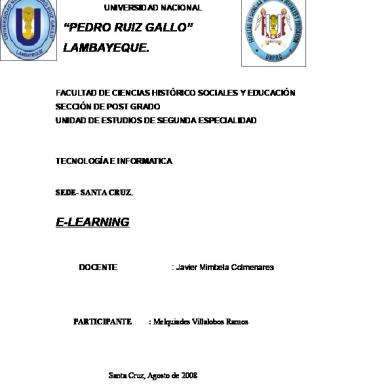
Elearning
October 2019 71
Elearning
November 2019 62