Oracle Xml Publisher Basic
This document was uploaded by user and they confirmed that they have the permission to share it. If you are author or own the copyright of this book, please report to us by using this DMCA report form. Report DMCA
Overview
Download & View Oracle Xml Publisher Basic as PDF for free.
More details
- Words: 2,537
- Pages: 17
Publishing Concurrent Requests with XML Publisher An Oracle White Paper January 2005
Publishing Concurrent Requests with XML Publisher
EXECUTIVE SUMMARY ................................................................................................ 1 INTRODUCTION.............................................................................................................. 1 Process Overview............................................................................................................. 2 Register the Concurrent Request as a Data Definition with XML Publisher ........ 3 Create a Template............................................................................................................. 3 RTF Templates............................................................................................................. 4 PDF Templates ............................................................................................................ 6 Register the Template in the Template Manager ........................................................ 6 Revise the Concurrent Program Definitions ............................................................... 8 Set up the Report to Generate XML Output.......................................................... 8 Setting a Default Template......................................................................................... 8 Submitting a Single or MLS Request in Forms....................................................... 9 Submitting a Request Set.......................................................................................... 10 Submitting a Request in OA Framework .............................................................. 10 Republishing Requests................................................................................................... 11 Retaining Your Concurrent Program Output....................................................... 13 TROUBLESHOOTING .................................................................................................. 14 Unable to view final PDF output............................................................................ 14 Check that the Output Post Processor service is running .................................. 14
ii
Publishing Concurrent Requests with XML Publisher
EXECUTIVE SUMMARY
XML Publisher enables customers to utilize a set of familiar desktop tools to create and maintain their own report formats based on XML data extracts from their existing Oracle Applications concurrent request programs. At runtime, XML Publisher merges the custom templates with the concurrent request data extracts to generate output in PDF, HTML, RTF, EXCEL (HTML), or even text for use with EFT and EDI transmissions. Oracle Application Object Library (fnd) patch 3435480 introduces a set of concurrent processing enhancements to streamline publishing your requests with XML Publisher: •
To publish your custom report, simply use Standard Request Submission to select your template, language, and output type.
•
If you wish to republish a request, the Concurrent Manager now provides the option to republish your request data with a different template or in a different output format. You can also choose just to view the data in the new selected format, without generating a new request.
•
Using a new concurrent program definition field, you can assign a default template to a concurrent program so that the user does not have to make a selection every time he submits the request.
•
Using a new concurrent program definition field, you can assign a retention period to the concurrent program so that it is not purged until the set time has elapsed. This enables you to better leverage the republishing options for historical data.
INTRODUCTION
The flexibility of XML Publisher is a result of the separation of the presentation of the report from its data structure. The collection of the data is still handled by your concurrent request, but now you can design and control how the report outputs will be presented in separate template files. At runtime, the concurrent manager’s output post processor calls XML Publisher to merge your designed template files with the report data to create rich, published documents in PDF that can support
Publishing Concurrent Requests with XML Publisher
Page 1
colors, images, font styles, headers and footers, and countless other formatting options. Or, you can choose to display your output in HTML, load your data to a spreadsheet, or generate flat text files to transmit via EFT or EDI to your business partners. While you use your own desktop tools to design your templates, XML Publisher provides the Template Manager to register and maintain report templates and their data sources. Once both have been registered, simply run the report through the concurrent manager’s standard request submission to generate your customized output. This paper will present a process overview of creating and publishing a customized report using XML Publisher and Concurrent Processing. The guidelines assume that you are using XML Publisher 5.0 in conjunction with the Concurrent Processing patch 3435480. For more information on XML Publisher, see the Oracle XML Publisher User’s Guide. For more information on running requests, see the Oracle Applications User’s Guide. For more information on concurrent processing, see the Oracle Applications System Adminsitrator’s Guide. Process Overview
Perform the following steps to create and publish customized reports in Oracle Applications: 1.
Register your concurrent request as a Data Definition in the XML Publisher Template Manager.
2.
Design a template following the XML Publisher guidelines.
3.
Register the template in the XML Publisher Template Manager.
4.
Set the report concurrent program to generate XML output. (Optionally select a default template.)
5.
Use standard request submission to run the request. Select your template, language, and output format from the submit request interface.
Publishing Concurrent Requests with XML Publisher
Page 2
Register the Concurrent Request as a Data Definition with XML Publisher
XML Publisher provides a Template Manager to register your report data definitions and templates. Register the concurrent request as a data definition in the Template Manager to make the data source available to XML Publisher at runtime. To register a Data Definition: 1.
From the XML Publisher Administrator responsibility, navigate to the Create Data Definition page. Navigation path: Data Definitions > Create Data Definition.
2.
Enter the required fields. The data definition Code must match the concurrent program’s short name. At runtime this allows the Concurrent Manager to provide the list of templates that are available for the concurrent program. For this example, the Customer Listing – Summary report short name is “RAXCUS”, therefore the data definition Code must be “RAXCUS” also.
For a complete description of the fields required to register your data definition, see the XML Publisher User’s Guide.
Registering the concurrent program as a Data Definition in the Template Manager
Create a Template
Templates can be in any of the following formats: •
eText – for EDI and EFT transmissions. See the XML Publisher User’s Guide for more information.
•
PDF (Portable Document Format) – designed in Adobe Acrobat.
Publishing Concurrent Requests with XML Publisher
Page 3
•
RTF (Rich Text Format) - designed in Microsoft Word.
•
XSL-FO, XSL-HTML, XSL-TEXT, or XSL-XML – these are specialized options, not addressed in this paper.
RTF Templates
RTF Templates can be produced in Microsoft Word. Using Word’s form field feature, insert the XML data element names and other XML Publisher syntax. The key to RTF templates is the use of the following components: •
Tables to establish precise placement of fields
•
The “for-each” syntax to define groups of repeating elements
•
Tags of the form to map elements from the report’s XML data file to the field in the designed template.
Note: For complete descriptions of these components and how to use them, see the XML Publisher User’s Guide.
Publishing Concurrent Requests with XML Publisher
Page 4
The following figure shows the relationship between the template field, the form field, and the XML data. The template field “MyCustomer” is defined as a form field. The XML element tag name CUSTOMER_NAME is inserted in the Help Text entry for the form field. This maps the template field to the XML data field. At runtime, “MyCustomer” will be replaced by the value of CUSTOMER_NAME from the XML file.
Using the MS Word form field feature to map the XML element to the template field
Publishing Concurrent Requests with XML Publisher
Page 5
PDF Templates
The VETS report template shown below is a PDF document. It was created by taking the VETS template from a government website. In many cases these third party templates already contain named Adobe form fields embedded in the document:
Sample fields from the VETS PDF template
Rather than modify the names already provided, XML Publisher provides a mapping facility to map these fields to the XML elements in your concurrent request data. When you register a PDF template in the Template Manager you are given the option to Enable Mapping for the template. For those PDF templates that do not contain fields, you must use the full Adobe Acrobat product to add the fields. You have two options when creating the form fields in Adobe: 1.
Create the fields with your own “friendly” names. If you choose this option, you must map them to the XML elements in your concurrent request’s XML file.
2.
Create fields with the same names as the XML elements in your concurrent request’s output XML file. For this option mapping is not required.
The final component is the XSD file, which is used to validate and describe the XML file. The XSD is only required for PDF templates that require mapping. Register the Template in the Template Manager
From the XML Publisher Administrator responsibility, navigate to the Create Template page. Navigation path: Templates > Create Template. When you register your template, you assign it an existing Data Definition. At publishing time, the concurrent manager’s Request Submission interface will present you with the list of available templates that have been registered for the Data Definition. Upload the RTF or PDF template file and select the language and territory.
Publishing Concurrent Requests with XML Publisher
Page 6
Registering a template in the Template Manager
You can upload multiple templates for different language/territory combinations. For PDF templates, the Template Manager provides the option to enable mapping of the template fields to the data. The mapping page presents you with a list of the template field names and a drop down list of the data source field names from which to choose the appropriate element from the XML file.
XML Publisher’s Mapping tool
For further information on the Template Manager and how to create PDF and RTF templates, see the XML Publisher User’s Guide.
Publishing Concurrent Requests with XML Publisher
Page 7
Revise the Concurrent Program Definitions
Oracle Reports 6i supports XML as an output format. Use the Concurrent Programs form or Update Concurrent Program HTML page to set the concurrent program’s output format to XML. Set up the Report to Generate XML Output
1.
From the System Administrator responsibility, navigate to the Concurrent Programs form. Navigation Path: Concurrent > Program > Define.
2.
Select your report. The report must be able to generate XML. Oracle Reports 6i supports XML output.
3.
In the Output region, select XML from the Format list.
Setting the Customer Listing-Summary Report to generate XML
Setting a Default Template
You can select a default template that will be sent by the concurrent manager to XML Publisher to publish the report unless the user selects another. This default template will display in the Submit Request form. Using this feature, your users do not have to explicitly select the template every time they run the report. Select a default template in the Update Concurrent Program page available from the System Administration responsibility (Note that this field is available only from System Administration. It is not available from the System Administrator Forms interface).
Publishing Concurrent Requests with XML Publisher
Page 8
Updating the Concurrent Program definition with a default template Submitting a Single or MLS Request in Forms
From the appropriate responsibility, use the Submit Request form to run the concurrent request. The default template is displayed in the Layout field. If you do not wish to use the default template, select the Options… button.
Submitting the Customer Listing – Summary Report
Publishing Concurrent Requests with XML Publisher
Page 9
In the Layout section of the Upon Completion window you can select the Template, Template Language, and output Format. From the Upon Completion window you can invoke XML Publisher’s Preview feature. If you loaded preview data with your Data Definition, select the Preview button to view a sample generated report in the selected template and output format. (Note that this action spawns an OA Framework page).
Selecting a Layout Template, Language, and Output Format Submitting a Request Set
When submitting a Request Set, you can access the Upon Completion setting screen for each request in the set to choose your template and output type. Submitting a Request in OA Framework
In the OA Framework concurrent request submission flow, select the template, language, and format from the Layout page. You can also preview your template, if you loaded preview data with the Data Definition.
Publishing Concurrent Requests with XML Publisher
Page 10
Layout page of the OA Framework Schedule Request process
After submitting your request, use the Requests page to monitor your request and view your output. The figure below shows the completed request in PDF output.
The report can be printed from the client, or directly from Oracle Applications using PASTA. Republishing Requests
The Concurrent Manager allows you to republish the data from a completed request with a different template, or new output type. From the Forms interface, select Reprint/Republish from the Tools menu. This action spawns an OA Framework page.
Publishing Concurrent Requests with XML Publisher
Page 11
Selecting a request to republish
The Republish and Reprint Request page offers the following options: •
Republish and Print – allows you to select a new template and output format for the completed request data. The data, layout, and output selections are sent to XML Publisher to republish the request data. This action spawns a new concurrent request.
•
Republish and View – this option allows you to select a new template and output format for the completed request data for viewing only. The formatting is performed without generating a new request.
•
Reprint – sends the published request to the selected printer.
Publishing Concurrent Requests with XML Publisher
Page 12
Republish and Reprint Request page Retaining Your Concurrent Program Output
To enable you to better leverage the republishing option, the Concurrent Program Definition now has a “Retain for” field that allows you to set a “shelf life” for request output to take full advantage of the republishing of historical data. Enter the number of days you want to retain the concurrent program output for and the Concurrent Request Purge program will not delete the output until the designated period has lapsed.
Enter the Retain for period in days to exempt the output from purging
Publishing Concurrent Requests with XML Publisher
Page 13
TROUBLESHOOTING
Following are possible errors and the steps to resolve them: Unable to view final PDF output
Error Condition: You select the View Output button from the Requests window, and you receive the Adobe Reader error: “Adobe Reader could not open because it is either not a supported file type or because the file has been corrupted.” Solution: This is a Microsoft Internet Explorer issue. From the Internet Explorer menu bar select Tools > Internet Options… to launch the Internet Options dialog box. On the General tab, in the Temporary Internet Files region, select the Settings button. In the Settings dialog box choose “Automatically” under “Check for newer versions of stored pages”. Check that the Output Post Processor service is running
Error Condition: Your request does not generate an output report. The log file contains the message “Check that the Output Post Processor service is running.” Solution: Use Oracle Applications Manager to start the Output Post Processor service.
Publishing Concurrent Requests with XML Publisher
Page 14
XML Publisher and Concurrent Manager Integration June 2004 Author: Oracle Corporation Oracle Corporation World Headquarters 500 Oracle Parkway Redwood Shores, CA 94065 U.S.A. Worldwide Inquiries: Phone: +1.650.506.7000 Fax: +1.650.506.7200 www.oracle.com Oracle Corporation provides the software that powers the Internet. Oracle is a registered trademark of Oracle Corporation. Various product and service names referenced herein may be trademarks of Oracle Corporation. All other product and service names mentioned may be trademarks of their respective owners. Copyright © 2002 Oracle Corporation All rights reserved.
Publishing Concurrent Requests with XML Publisher
EXECUTIVE SUMMARY ................................................................................................ 1 INTRODUCTION.............................................................................................................. 1 Process Overview............................................................................................................. 2 Register the Concurrent Request as a Data Definition with XML Publisher ........ 3 Create a Template............................................................................................................. 3 RTF Templates............................................................................................................. 4 PDF Templates ............................................................................................................ 6 Register the Template in the Template Manager ........................................................ 6 Revise the Concurrent Program Definitions ............................................................... 8 Set up the Report to Generate XML Output.......................................................... 8 Setting a Default Template......................................................................................... 8 Submitting a Single or MLS Request in Forms....................................................... 9 Submitting a Request Set.......................................................................................... 10 Submitting a Request in OA Framework .............................................................. 10 Republishing Requests................................................................................................... 11 Retaining Your Concurrent Program Output....................................................... 13 TROUBLESHOOTING .................................................................................................. 14 Unable to view final PDF output............................................................................ 14 Check that the Output Post Processor service is running .................................. 14
ii
Publishing Concurrent Requests with XML Publisher
EXECUTIVE SUMMARY
XML Publisher enables customers to utilize a set of familiar desktop tools to create and maintain their own report formats based on XML data extracts from their existing Oracle Applications concurrent request programs. At runtime, XML Publisher merges the custom templates with the concurrent request data extracts to generate output in PDF, HTML, RTF, EXCEL (HTML), or even text for use with EFT and EDI transmissions. Oracle Application Object Library (fnd) patch 3435480 introduces a set of concurrent processing enhancements to streamline publishing your requests with XML Publisher: •
To publish your custom report, simply use Standard Request Submission to select your template, language, and output type.
•
If you wish to republish a request, the Concurrent Manager now provides the option to republish your request data with a different template or in a different output format. You can also choose just to view the data in the new selected format, without generating a new request.
•
Using a new concurrent program definition field, you can assign a default template to a concurrent program so that the user does not have to make a selection every time he submits the request.
•
Using a new concurrent program definition field, you can assign a retention period to the concurrent program so that it is not purged until the set time has elapsed. This enables you to better leverage the republishing options for historical data.
INTRODUCTION
The flexibility of XML Publisher is a result of the separation of the presentation of the report from its data structure. The collection of the data is still handled by your concurrent request, but now you can design and control how the report outputs will be presented in separate template files. At runtime, the concurrent manager’s output post processor calls XML Publisher to merge your designed template files with the report data to create rich, published documents in PDF that can support
Publishing Concurrent Requests with XML Publisher
Page 1
colors, images, font styles, headers and footers, and countless other formatting options. Or, you can choose to display your output in HTML, load your data to a spreadsheet, or generate flat text files to transmit via EFT or EDI to your business partners. While you use your own desktop tools to design your templates, XML Publisher provides the Template Manager to register and maintain report templates and their data sources. Once both have been registered, simply run the report through the concurrent manager’s standard request submission to generate your customized output. This paper will present a process overview of creating and publishing a customized report using XML Publisher and Concurrent Processing. The guidelines assume that you are using XML Publisher 5.0 in conjunction with the Concurrent Processing patch 3435480. For more information on XML Publisher, see the Oracle XML Publisher User’s Guide. For more information on running requests, see the Oracle Applications User’s Guide. For more information on concurrent processing, see the Oracle Applications System Adminsitrator’s Guide. Process Overview
Perform the following steps to create and publish customized reports in Oracle Applications: 1.
Register your concurrent request as a Data Definition in the XML Publisher Template Manager.
2.
Design a template following the XML Publisher guidelines.
3.
Register the template in the XML Publisher Template Manager.
4.
Set the report concurrent program to generate XML output. (Optionally select a default template.)
5.
Use standard request submission to run the request. Select your template, language, and output format from the submit request interface.
Publishing Concurrent Requests with XML Publisher
Page 2
Register the Concurrent Request as a Data Definition with XML Publisher
XML Publisher provides a Template Manager to register your report data definitions and templates. Register the concurrent request as a data definition in the Template Manager to make the data source available to XML Publisher at runtime. To register a Data Definition: 1.
From the XML Publisher Administrator responsibility, navigate to the Create Data Definition page. Navigation path: Data Definitions > Create Data Definition.
2.
Enter the required fields. The data definition Code must match the concurrent program’s short name. At runtime this allows the Concurrent Manager to provide the list of templates that are available for the concurrent program. For this example, the Customer Listing – Summary report short name is “RAXCUS”, therefore the data definition Code must be “RAXCUS” also.
For a complete description of the fields required to register your data definition, see the XML Publisher User’s Guide.
Registering the concurrent program as a Data Definition in the Template Manager
Create a Template
Templates can be in any of the following formats: •
eText – for EDI and EFT transmissions. See the XML Publisher User’s Guide for more information.
•
PDF (Portable Document Format) – designed in Adobe Acrobat.
Publishing Concurrent Requests with XML Publisher
Page 3
•
RTF (Rich Text Format) - designed in Microsoft Word.
•
XSL-FO, XSL-HTML, XSL-TEXT, or XSL-XML – these are specialized options, not addressed in this paper.
RTF Templates
RTF Templates can be produced in Microsoft Word. Using Word’s form field feature, insert the XML data element names and other XML Publisher syntax. The key to RTF templates is the use of the following components: •
Tables to establish precise placement of fields
•
The “for-each” syntax to define groups of repeating elements
•
Tags of the form to map elements from the report’s XML data file to the field in the designed template.
Note: For complete descriptions of these components and how to use them, see the XML Publisher User’s Guide.
Publishing Concurrent Requests with XML Publisher
Page 4
The following figure shows the relationship between the template field, the form field, and the XML data. The template field “MyCustomer” is defined as a form field. The XML element tag name CUSTOMER_NAME is inserted in the Help Text entry for the form field. This maps the template field to the XML data field. At runtime, “MyCustomer” will be replaced by the value of CUSTOMER_NAME from the XML file.
Using the MS Word form field feature to map the XML element to the template field
Publishing Concurrent Requests with XML Publisher
Page 5
PDF Templates
The VETS report template shown below is a PDF document. It was created by taking the VETS template from a government website. In many cases these third party templates already contain named Adobe form fields embedded in the document:
Sample fields from the VETS PDF template
Rather than modify the names already provided, XML Publisher provides a mapping facility to map these fields to the XML elements in your concurrent request data. When you register a PDF template in the Template Manager you are given the option to Enable Mapping for the template. For those PDF templates that do not contain fields, you must use the full Adobe Acrobat product to add the fields. You have two options when creating the form fields in Adobe: 1.
Create the fields with your own “friendly” names. If you choose this option, you must map them to the XML elements in your concurrent request’s XML file.
2.
Create fields with the same names as the XML elements in your concurrent request’s output XML file. For this option mapping is not required.
The final component is the XSD file, which is used to validate and describe the XML file. The XSD is only required for PDF templates that require mapping. Register the Template in the Template Manager
From the XML Publisher Administrator responsibility, navigate to the Create Template page. Navigation path: Templates > Create Template. When you register your template, you assign it an existing Data Definition. At publishing time, the concurrent manager’s Request Submission interface will present you with the list of available templates that have been registered for the Data Definition. Upload the RTF or PDF template file and select the language and territory.
Publishing Concurrent Requests with XML Publisher
Page 6
Registering a template in the Template Manager
You can upload multiple templates for different language/territory combinations. For PDF templates, the Template Manager provides the option to enable mapping of the template fields to the data. The mapping page presents you with a list of the template field names and a drop down list of the data source field names from which to choose the appropriate element from the XML file.
XML Publisher’s Mapping tool
For further information on the Template Manager and how to create PDF and RTF templates, see the XML Publisher User’s Guide.
Publishing Concurrent Requests with XML Publisher
Page 7
Revise the Concurrent Program Definitions
Oracle Reports 6i supports XML as an output format. Use the Concurrent Programs form or Update Concurrent Program HTML page to set the concurrent program’s output format to XML. Set up the Report to Generate XML Output
1.
From the System Administrator responsibility, navigate to the Concurrent Programs form. Navigation Path: Concurrent > Program > Define.
2.
Select your report. The report must be able to generate XML. Oracle Reports 6i supports XML output.
3.
In the Output region, select XML from the Format list.
Setting the Customer Listing-Summary Report to generate XML
Setting a Default Template
You can select a default template that will be sent by the concurrent manager to XML Publisher to publish the report unless the user selects another. This default template will display in the Submit Request form. Using this feature, your users do not have to explicitly select the template every time they run the report. Select a default template in the Update Concurrent Program page available from the System Administration responsibility (Note that this field is available only from System Administration. It is not available from the System Administrator Forms interface).
Publishing Concurrent Requests with XML Publisher
Page 8
Updating the Concurrent Program definition with a default template Submitting a Single or MLS Request in Forms
From the appropriate responsibility, use the Submit Request form to run the concurrent request. The default template is displayed in the Layout field. If you do not wish to use the default template, select the Options… button.
Submitting the Customer Listing – Summary Report
Publishing Concurrent Requests with XML Publisher
Page 9
In the Layout section of the Upon Completion window you can select the Template, Template Language, and output Format. From the Upon Completion window you can invoke XML Publisher’s Preview feature. If you loaded preview data with your Data Definition, select the Preview button to view a sample generated report in the selected template and output format. (Note that this action spawns an OA Framework page).
Selecting a Layout Template, Language, and Output Format Submitting a Request Set
When submitting a Request Set, you can access the Upon Completion setting screen for each request in the set to choose your template and output type. Submitting a Request in OA Framework
In the OA Framework concurrent request submission flow, select the template, language, and format from the Layout page. You can also preview your template, if you loaded preview data with the Data Definition.
Publishing Concurrent Requests with XML Publisher
Page 10
Layout page of the OA Framework Schedule Request process
After submitting your request, use the Requests page to monitor your request and view your output. The figure below shows the completed request in PDF output.
The report can be printed from the client, or directly from Oracle Applications using PASTA. Republishing Requests
The Concurrent Manager allows you to republish the data from a completed request with a different template, or new output type. From the Forms interface, select Reprint/Republish from the Tools menu. This action spawns an OA Framework page.
Publishing Concurrent Requests with XML Publisher
Page 11
Selecting a request to republish
The Republish and Reprint Request page offers the following options: •
Republish and Print – allows you to select a new template and output format for the completed request data. The data, layout, and output selections are sent to XML Publisher to republish the request data. This action spawns a new concurrent request.
•
Republish and View – this option allows you to select a new template and output format for the completed request data for viewing only. The formatting is performed without generating a new request.
•
Reprint – sends the published request to the selected printer.
Publishing Concurrent Requests with XML Publisher
Page 12
Republish and Reprint Request page Retaining Your Concurrent Program Output
To enable you to better leverage the republishing option, the Concurrent Program Definition now has a “Retain for” field that allows you to set a “shelf life” for request output to take full advantage of the republishing of historical data. Enter the number of days you want to retain the concurrent program output for and the Concurrent Request Purge program will not delete the output until the designated period has lapsed.
Enter the Retain for period in days to exempt the output from purging
Publishing Concurrent Requests with XML Publisher
Page 13
TROUBLESHOOTING
Following are possible errors and the steps to resolve them: Unable to view final PDF output
Error Condition: You select the View Output button from the Requests window, and you receive the Adobe Reader error: “Adobe Reader could not open
Error Condition: Your request does not generate an output report. The log file contains the message “Check that the Output Post Processor service is running.” Solution: Use Oracle Applications Manager to start the Output Post Processor service.
Publishing Concurrent Requests with XML Publisher
Page 14
XML Publisher and Concurrent Manager Integration June 2004 Author: Oracle Corporation Oracle Corporation World Headquarters 500 Oracle Parkway Redwood Shores, CA 94065 U.S.A. Worldwide Inquiries: Phone: +1.650.506.7000 Fax: +1.650.506.7200 www.oracle.com Oracle Corporation provides the software that powers the Internet. Oracle is a registered trademark of Oracle Corporation. Various product and service names referenced herein may be trademarks of Oracle Corporation. All other product and service names mentioned may be trademarks of their respective owners. Copyright © 2002 Oracle Corporation All rights reserved.
Related Documents

Oracle Xml Publisher Basic
October 2019 15
Xml Publisher 5.6.1userguide
July 2020 2
Lewis Cunningham-oracle Xml
August 2019 25
Oracle 10g Xml Preference
November 2019 12
Xml Basic Tutorial
May 2020 4
Oracle Bi Publisher Enterprise 10.1.3.4.0
April 2020 0More Documents from ""

Technical Foundation - Order Management
October 2019 19
Bpel Tutorial
October 2019 25
Forms 6i Personalization
October 2019 30
Automating The Procure To Pay Process
October 2019 22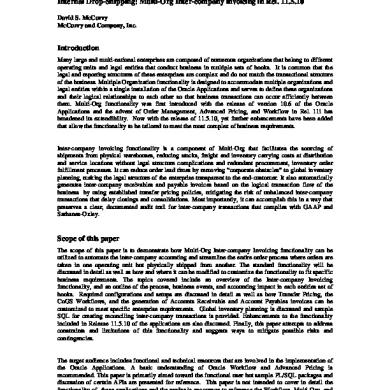
Oracle Bpel
October 2019 38