Lecture 26 27
This document was uploaded by user and they confirmed that they have the permission to share it. If you are author or own the copyright of this book, please report to us by using this DMCA report form. Report DMCA
Overview
Download & View Lecture 26 27 as PDF for free.
More details
- Words: 3,750
- Pages: 26
Web Design & Development
CS-506
Lec 26-27 HANDOUTS WEB DESIGN AND DEVELOPMENT
- 314 -
Lec – 26 Web Design & Development
CS-506
Lecture 26
Java Servlets Servlets are java technology’s answer to CGI programming. CGI was widely used for generating dynamic content before Servlets arrived. They were programs written mostly in C,C++ that run on a web server and used to build web pages. As you can see in the figure below, a client sends a request to web server, server forwards that request to a servlet, servlet generates dynamic content, mostly in the form of HTML pages, and returns it back to the server, which sends it back to the client. Hence we can say that servlet is extending the functionality of the webserver (The job of the earlier servers was to respond only to request, by may be sending the required html file back to the client, and generally no processing was performed on the server)
JVM
Client/ browser
Request
Request
Server Response
Servlet
Response
Extends the functionality of the server by generating HTML pages dynamically
What Servlets can do? — Servlets can do anything that a java class can do. For example, connecting with database, reading/writing data to/from file etc. — Handles requests sent by the user (clients) and generates response dynamically (normally HTML pages). — The dynamically generated content is send back to the user through a webserver (client)
- 315 -
Lec – 26 Web Design & Development
CS-506
Servlets vs. other SSP technologies The java’s servlet technology has following advantage over their counter parts: Convenient Servlets can use the whole java API e.g. JDBC. So if you already know java, why learn Perl or C. Servlets have an extensive infrastructure for automatically parsing and decoding HTML form data, reading and sending HTTP headers, handling cookies and tracking session etc and many more utilities Efficient With traditional CGI, a new process is started for each request while with servlets each request is handled by a lightweight java thread, not a heavy weight operating system process. (more on this later) Powerful Java servlets let you easily do several things that are difficult or impossible with regular CGI. For example, servlets can also share data among each other Portable Since java is portable and servlets is a java based technology therefore they are generally portable across web servers Inexpensive There are numbers of free or inexpensive web servers available that are good for personal use or low volume web sites. For example Apache is a commercial grade webserver that is absolutely free. However some very high end web and application servers are quite expensive e.g BEA weblogic. We’ll also use Apache in this course
Software Requirements To use java servlets will be needed — J2SE — Additional J2EE based libraries for servlets such as servlet-api.jar and jsp-api.jar. Since these libraries are not part of J2SE, you can download these APIs separately. However these APIs are also available with the web server you’ll be using. — A capable servlet web engine (webserver)
- 316 -
Lec – 26 Web Design & Development
CS-506
Jakarta Servlet Engine (Tomcat) Jakarta is an Apache project and tomcat is one of its subprojects. Apache Tomcat is an open source web server, which is used as an official reference implementation of Java Servlets and Java Server Pages technologies. Tomcat is developed in an open and participatory environment and released under the Apache software license
Environment Setup To work with servlets and JSP technologies, you first need to set up the environment. Tomcat installation can be performed in two different ways (a) using .zip file (b) using .exe file. This setup process is broken down into the following steps: 1. Download the Apache Tomcat Server 2. Install Tomcat 3. Set the JAVA_HOME variable 4. Set the CATALINA_HOME variable 5. Set the CLASSPATH variable 6. Test the Server
- 317 -
Lec – 26 Web Design & Development
CS-506
Environment Setup Using .zip File Let’s take a detail look on each step and get some hands on experience of environment setup. 1. Download the Apache Tomcat Server From the http://tomcat.apache.org, download the zip file for the current release (e.g. jakarta-tomcat-5.5.9.zip or any latest version) on your C:\ drive. There are different releases available on site. Select to download .zip file from the Binary Distributions core section. Note: J2SE 5.0 must be installed prior to use the 5.5.9 version of tomcat. 2. Installing Tomcat using .zip file -
Unzip the file into a location (e.g. C:\). (Rightclick on the zip file and select unziphere option )
-
When the zip file will unzipped a directory structure will be created on your computer such as:
-
The C:\jakarta-tomcat-5.5.9 folder is generally referred as root directory or CATALINA_HOME
Note: After extraction, make sure C:\jakarta-tomcat-5.5.9 contains a bin subdirectory. Sometimes students create their own directory and unzip the file there such as C:\jakarta-tomcat-5.5.9\jakarta-tomcat-5.5.9.This causes problems while giving path information 3. Set the JAVA_HOME variable — JAVA_HOME indicates the root directory of your jdk. Set the JAVA_HOME environment variable to tell Tomcat, where to find java
- 318 -
Lec – 26 Web Design & Development
CS-506
— This variable should list the base JDK installation directory, not the bin subdirectory — To set it, right click on My Computer icon. Select the advanced tab, a System Properties window will appear in front of you like shown below. Select the Environment Variables button to proceed.
— On clicking Environment Variable button, the Environment Variables window will open as shown next
- 319 -
Lec – 26 Web Design & Development
CS-506
— Create a new User variable by clicking New button as shown above, the New User Variable window will appear — Set name of variable JAVA_HOME — The value is the installation directory of JDK (for example C:\Program Files\j2sdk_nb\j2sdk1.4.2). This is shown below in the picture. Please note that bin folder is not included in the path.
— Press Ok button to finish
- 320 -
Lec – 26 Web Design & Development
CS-506
4. Set the CATALINA_HOME variable CATALINA_HOME is used to tell the system about the root directory of the TOMCAT. There are various files (classes, exe etc) needed by the system to run. CATALINA_HOME is used to tell your system (in this case your web server Tomcat) where the required files are. — To Set the CATALINA_HOME Variable.
environment variable, create another User
— Type CATALINA_HOME as the name of the environment variable. — Its value should be the path till your top-level Tomcat directory. If you have unzipped the Tomcat in C drive. It should be C:\jakarta-tomcat-5.5.9. This is shown below:
— Press Ok button to finish
Note:
To run Tomcat (web server) you need to set only the two environment variables and these are JAVA_HOME & CATALINA_HOME
5. Set the CLASSPATH variable Since servlets and JSP are not part of the Java 2 platform, standard edition, you have to identify the servlet classes to the compiler. The server already knows about the servlet classes, but the compiler (i.e., javac) you use for compiling source files of servlet does not. So if you don't set your CLASSPATH, any attempt to compile servlets, tag libraries, or other classes that use the servlet API will fail with error messages about unknown classes. — To Set the CLASSPATH environment variable, create another User Variable. — Type CLASSPATH as the name of the environment variable. — Its value should be the path for servlet-api.jar and jsp-api.jar. These file can be found on following path:
- 321 -
Lec – 26 Web Design & Development
CS-506
o C:\jakarta-tomcat-5.5.9\common\lib\servlet-api.jar o C:\jakarta-tomcat-5.5.9\common\lib\jsp-api.jar — Both these api’s are specified as values with semicolon between them. Remember to add semicolon dot semicolon (;.;) at the end too. For example classpath = C:\jakarta-tomcat-5.5.9\common\lib\servlet-api.jar;C:\jakarta-tomcat5.5.9\common\lib\jsp-api.jar;.; This is also shown in the figure below
— Press OK button to finish the setting of CLASSPATH variable 6. Test the server Before making your own servlets and JSP, verify that the server is working properly. Follow these steps in order to do that: -
Open the C:\jakarta-tomcat-5.5.9\bin folder and locate the startup.bat file.
-
Double clicking on this file will open up a DOS window, which will disappear, and another DOS window will appear, the second window will stay there. If it does not your paths are not correctly set.
-
Now to check whether your server is working or not, open up a browser window and type http://localhost:8080. This should open the default page of Tomcat as shown in next diagram:
Note: If default page doesn’t displayed, open up an internet explorer window, move on to Tools Internet Options Connections LAN Settings. Make sure that option of “Bypass proxy server for local addresses” is unchecked.
- 322 -
Lec – 26 Web Design & Development
CS-506
---------------------
- 323 -
Lec – 26 Web Design & Development
CS-506
There is another easier way to carry out the environment setup using .exe file. However, it is strongly recommended that you must complete the environment setup using .zip file to know the essential fundamentals.
Environment Setup Using .exe File Let’s look at the steps involved to accomplish the environment setup using .exe file. 1. Download the Apache Tomcat Server From the http://tomcat.apache.org, download the .exe file for the current release (e.g. jakarta-tomcat-5.5.9.zip) on your C:\ drive. There are different releases available on site. Select to download Windows executable (.exe) file from Binary Distributions Core section. Note: J2SE 5.0 must be installed to use the 5.5.9 version of tomcat. 2. Installing Tomcat using .exe file -
Run the .exe file by double clicking on it.
-
Moving forward in setup, you will reach to the following window
- 324 -
Lec – 26 Web Design & Development
-
-
-
-
CS-506
Select install type “Full” and press Next button to proceed. Choose the folder in which you want to install Apache Tomcat and press Next to proceed. The configuration window will be opened. Leave the port unchanged (since by default web servers run on port 8080, you can change it if you really want to). Specify the user name & password in the specified fields and press Next button to move forward. This is also shown in the diagram coming next:
The setup will automatically select the Java Virtual Machine path. Click Install button to move ahead. Finish the setup with the Run Apache Tomcat option selected. It will cause the tomcat server to run in quick launch bar as shown in diagram below. The Apache Tomcat shortcuts will also added to Programs menu.
Apache Tomcat
- 325 -
Lec – 26 Web Design & Development
-
CS-506
Double clicking on this button will open up Apache Tomcat Properties window. From here you can start or stop your web server. You can also configure many options if you want to. This properties window is shown below:
3. Set the JAVA_HOME variable Choosing .exe mode does not require completing this step. 4. Set the CATALINA_HOME variable Choosing .exe mode does not require completing this step. 5. Set the CLASSPATH variable Same as step 5 of .zip installation mode
- 326 -
Lec – 26 Web Design & Development
CS-506
6. Test the server If tomcat installation is made using .exe file, follow these steps -
Open the Apache Tomcat properties window by clicking on the Apache Tomcat button from Quick Launch.
-
Start the tomcat server if it is not running by clicking on Start button.
-
Open up a browser window and type http://localhost:8080. This should open the default page of Tomcat as shown in the next diagram:
Note: If default page doesn’t displayed, open up an internet explorer window, move on to Tools Internet Options Connections LAN Settings. Make sure that option of “Bypass proxy server for local addresses” is unchecked.
- 327 -
Lec – 26 Web Design & Development
CS-506
References: Java, A Lab Course by Umair Javed Java Servlet & JSP tutotrial http://www.apl.jhu.edu/~hall/java/Servlet-Tutorial/
- 328 -
Lec – 27 Web Design & Development
CS-506
Lecture 27
Creating a Simple Web Application in Tomcat In this handout, we’ll discuss the standard tomcat directory structure, a pre-requisite for building any web application. Different nuts and bolts of Servlets will also be discussed. In the later part of this handout, we’ll also learn how to make a simple web application using servlet.
Standard Directory Structure of a J2EE Web Application A web application is defined as a hierarchy of directories and files in a standard layout. Such hierarchies can be used in two forms -
Unpack o Where each directory & file exists in the file system separately o Used mostly during development
-
Pack o Known as Web Archive (WAR) file o Mostly used to deploy web applications
The webapps folder is the top-level Tomcat directory that contains all the web applications deployed on the server. Each application is deployed in a separate folder often referred as “context”.
- 329 -
Lec – 27 Web Design & Development
CS-506
To make a new application e.g myapp in tomcat you need a specific folder hierarchy. - Create a folder named myapp in C:\jakarta-tomcat-5.5.9\webapps folder. This name will also appear in the URL for your application. For example http://localhost:8080/myapp/index.html - All JSP and html files will be kept in main application folder (C:\jakartatomcat-5.5.9\webapps\myapp) - Create another folder inside myapp folder and change its name to WEB-INF. Remember WEB-INF is case sensitive and it is not WEB_INF - Configuration files such as web.xml will go in WEB-INF (C:\jakarta-tomcat-5.5.9\webapps\myapp\WEB-INF)
folder
- Create another folder inside WEB-INF folder and change its name to classes. Remember classes name is also case sensitive. - Servlets and Java Beans will go in classes folder (C:\jakarta-tomcat5.5.9\webapps\myapp\WEB-INF\classes) That’s the minimum directory structure required in order to get started. This is also shown in the figure below:
- 330 -
Lec – 27 Web Design & Development
CS-506
- To test application hierarchy, make a simple html file e.g. index.html file. Write some basic HTML code into it and save it in main application directory i.e. C:\jakarta-tomcat-5.5.9\webapps\myapp\ - Restart the server and access it by http://localhost:8080/myapp/index.html
using
the
URL
- A more detailed view of the Tomcat standard directory structure is given below.
- Here you can see some other folders like lib & tags under the WEB-INF. - The lib folder is required if you want to use some achieve files (.jar). For example an API in jar format that can help generating .pdf files. - Similarly tags folder is helpful for building custom tags or for using .tag files. Note: Restart Tomcat every time you create a new directory structure, a servlet or a java bean so that it can recognize it. For JSP and html files you don’t have to restart the server.
- 331 -
Lec – 27 Web Design & Development
CS-506
Writing Servlets Servlet Types - Servlet related classes are included in two main packages javax.servlet and javax.servlet.http. - Every servlet must implement the javax.servlet.Servlet interface, it contains the servlet’s life cycle methods etc. (Life cycle methods will be discussed in next handout) - In order to write your own servlet, you can subclass from GernericServlet or HttpServlet GenericServlet class Available in javax.servlet package Implements javax.servlet.Servlet Extend your class from this class if you are interested in writing protocol independent servlets HttpServlet class Available in javax.servlet.http package Extends from GenericServlet class Adds functionality for writing HTTP specific servlets as compared to GernericServlet Extend your class from HttpServlet, if you want to write HTTP based servlets
Servlet Class Hierarchy The Servlet class hierarchy is given below. Like all java classes GenericServlet also inherits from Object class. Apart from GenericServlet and HttpServlet classes, ServletRequest, HttpServletRequest, ServeltResponse and HttpServletResponse are also helpful in writing a servlet. As you can guess ServletRequest & ServletResponse are used in conjunction with GenericServlet. These classes are used for processing protocol independent requests and generating protocol independent responses respectively. - 332 -
Lec – 27 Web Design & Development
CS-506
Object
GenericServlet
ServletRequest
ServletResponse
HttpServletRequest
HttpServletResponse
javax.servlet
HttpServlet javax.servlet.http
HttpServletRequest & HttpServletRespose are used for processing HTTP protocol specific requests and generating HTTP specific response. Obviously these classes will be used in conjunction with HttpServet class, which means you are making a HTTP protocol specific servlet.
Types of HTTP requests HTTP supports different types of request to be sent over to server. Each request has some specific purpose. The most important ones are get & post. Given below a brief overview of each request type is given. You can refer to RFC of HTTP for further details. -
GET: Requests a page from the server. This is the normal request used when browsing web pages.
-
POST: This request is used to pass information to the server. Its most common use is with HTML forms.
-
PUT: Used to put a new web page on a server.
-
DELETE: Used to delete a web page from the server.
-
OPTIONS: Intended for use with the web server, listing the supported options.
-
TRACE: Used to trace servers
- 333 -
Lec – 27 Web Design & Development
CS-506
GET & POST, HTTP request types Some details on GET and POST HTTP request types are given below. GET - Attribute-Value pair is attached with requested URL after ‘?’. - For example if attribute is ‘name’ and value is ‘ali’ then the request will be http://www.gmail.com/register?name=ali - For HTTP based servlet, override doGet() methods of HttpServlet class to handle these type of requests. POST - Attribute-Value pair attached within the request body. For your reference HTTP request diagram is given below again:
Request parameters etc
- Override doPost() method of HttpServlet class to handle POST type requests.
- 334 -
Lec – 27 Web Design & Development
CS-506
Steps for making a Hello World Servlet To get started we will make a customary “HelloWorldServlet”. Let’s see what are the steps involved in writing a servlet that will produce “Hello World” 1. Create a directory structure for your application (i.e. helloapp). This is a one time process for any application 2. Create a HelloWorldServlet source file by extending this class from HttpServlet and overriding your desired method. For example doGet() or doPost(). 3. Compile it (If get error of not having required packages, check your class path) 4. Place the class file of HelloWorldServlet in the classes folder of your web application (i.e. myapp). Note: If you are using packages then create a complete structure under classes folder 5. Create a deployment descriptor (web.xml) and put it inside WEB-INF folder 6. Restart your server if already running 7. Access it using Web browser
- 335 -
Lec – 27 Web Design & Development
CS-506
Example Code: HelloWorldServlet.java //File HelloWorldServlet.java // importing required packages import java.io.*; import javax.servlet.*; import javax.servlet.http.*; // extending class from HttpServelt public class HelloWorldServlet extends HttpServlet { /* overriding doGet() method because writing a URL in the browser by default generate request of GET type As you can see, HttpServletRequest and HttpServletResponse are passed to this method. These objects will help in processing of HTTP request and generating response for HTTP This method can throw ServletException or IOException, so we mention these exception types after method signature */ public void doGet(HttpServletRequest request, HttpServletResponse response) throws ServletException, IOException { /* getting output stream i.e PrintWriter from response object by calling getWriter method on it
*/
As mentioned, for generating response, we will use HttpServletResponse object
PrintWriter out = response.getWriter(); /* printing Hello World in the browser using PrintWriter object. You can also write HTML like out.println(“
- 336 -
Lec – 27 Web Design & Development
CS-506
Example Code: web.xml eXtensible Markup Language (xml) contains custom defined tags which convey information about the content. To learn more about XML visit http://ww.w3schools.com. Inside web.xml, the <web-app> is the root tag representing the web application. All other tags come inside of it. <web-app> <servlet> <servlet-name>
HelloWorldServlet
<servlet-class> HelloWorldServlet <servlet-mapping> <servlet-name> HelloWorldServlet /myfirstservlet
The <servlet> tag represents one’s servlet name and its class. To specify the name of servlet, <servlet-name> tag is used. Similarly to specify the class name of servlet (it is the same name you used for making a servlet), <servlet-class> tag is used. Note: It is important to note here that you can specify any name for a servlet inside <servlet-name> tag. This name is used for referring to servlet in later part of web.xml. You can think of it as your id assigned to you by your university while you have actually different name (like <servlet-class>). Next we will define the servlet mapping. By defining servlet mapping we are specifying URL to access a servlet. <servlet-mapping> tag is used for this purpose. Inside <servlet-mapping> tag, first you will write the name of the servlet for which you want to specify the URL mapping using <servlet-name> tag and then you will define the URL pattern using tag. Notice the forward slash (/ ) is used before specifying the url. You can specify any name of URL. The forward slash indicates the root of your application. /myfirstservlet
- 337 -
Lec – 27 Web Design & Development
CS-506
Now you can access HelloWorldServelt (if it is placed in myapp application) by giving the following url in the browser http://localhost:8080/myapp/myfirstservlet Note: Save this web.xml file by placing double quotes(“web.xml”) around it as you did to save .java files. Compiling and Invoking Servlets - Compile HelloWorldServlet.java using javac command. - Put HelloWorldServlet.class in C:\jakarta-tomcat5.5.9/webapps/myapp/WEB-INF/classes folder - Put web.xml file in 5.5.9/webapps/myapp/WEB-INF folder
C:\jakarta-tomcat-
- Invoke your servlet by writing following URL in web browser. Don’t forget to restart your tomcat server if already running http://localhost:8080/myapp/myfirstservlet
Note: By using IDEs like netBeans® 4.1, you don’t have to write web.xml by yourself or even to worry about creating directory structure and to copy files in appropriate locations. However manually undergoing this process will strengthen your concepts and will help you to understand the underlying mechanics☺.
-----------------------------------
- 338 -
Lec – 27 Web Design & Development
CS-506
References: Entire material for this handout is taken from the book JAVA A Lab Course by Umair Javed. This material is available just for the use of VU students of the course Web Design and Development and not for any other commercial purpose without the consent of author.
- 339 -
CS-506
Lec 26-27 HANDOUTS WEB DESIGN AND DEVELOPMENT
- 314 -
Lec – 26 Web Design & Development
CS-506
Lecture 26
Java Servlets Servlets are java technology’s answer to CGI programming. CGI was widely used for generating dynamic content before Servlets arrived. They were programs written mostly in C,C++ that run on a web server and used to build web pages. As you can see in the figure below, a client sends a request to web server, server forwards that request to a servlet, servlet generates dynamic content, mostly in the form of HTML pages, and returns it back to the server, which sends it back to the client. Hence we can say that servlet is extending the functionality of the webserver (The job of the earlier servers was to respond only to request, by may be sending the required html file back to the client, and generally no processing was performed on the server)
JVM
Client/ browser
Request
Request
Server Response
Servlet
Response
Extends the functionality of the server by generating HTML pages dynamically
What Servlets can do? — Servlets can do anything that a java class can do. For example, connecting with database, reading/writing data to/from file etc. — Handles requests sent by the user (clients) and generates response dynamically (normally HTML pages). — The dynamically generated content is send back to the user through a webserver (client)
- 315 -
Lec – 26 Web Design & Development
CS-506
Servlets vs. other SSP technologies The java’s servlet technology has following advantage over their counter parts: Convenient Servlets can use the whole java API e.g. JDBC. So if you already know java, why learn Perl or C. Servlets have an extensive infrastructure for automatically parsing and decoding HTML form data, reading and sending HTTP headers, handling cookies and tracking session etc and many more utilities Efficient With traditional CGI, a new process is started for each request while with servlets each request is handled by a lightweight java thread, not a heavy weight operating system process. (more on this later) Powerful Java servlets let you easily do several things that are difficult or impossible with regular CGI. For example, servlets can also share data among each other Portable Since java is portable and servlets is a java based technology therefore they are generally portable across web servers Inexpensive There are numbers of free or inexpensive web servers available that are good for personal use or low volume web sites. For example Apache is a commercial grade webserver that is absolutely free. However some very high end web and application servers are quite expensive e.g BEA weblogic. We’ll also use Apache in this course
Software Requirements To use java servlets will be needed — J2SE — Additional J2EE based libraries for servlets such as servlet-api.jar and jsp-api.jar. Since these libraries are not part of J2SE, you can download these APIs separately. However these APIs are also available with the web server you’ll be using. — A capable servlet web engine (webserver)
- 316 -
Lec – 26 Web Design & Development
CS-506
Jakarta Servlet Engine (Tomcat) Jakarta is an Apache project and tomcat is one of its subprojects. Apache Tomcat is an open source web server, which is used as an official reference implementation of Java Servlets and Java Server Pages technologies. Tomcat is developed in an open and participatory environment and released under the Apache software license
Environment Setup To work with servlets and JSP technologies, you first need to set up the environment. Tomcat installation can be performed in two different ways (a) using .zip file (b) using .exe file. This setup process is broken down into the following steps: 1. Download the Apache Tomcat Server 2. Install Tomcat 3. Set the JAVA_HOME variable 4. Set the CATALINA_HOME variable 5. Set the CLASSPATH variable 6. Test the Server
- 317 -
Lec – 26 Web Design & Development
CS-506
Environment Setup Using .zip File Let’s take a detail look on each step and get some hands on experience of environment setup. 1. Download the Apache Tomcat Server From the http://tomcat.apache.org, download the zip file for the current release (e.g. jakarta-tomcat-5.5.9.zip or any latest version) on your C:\ drive. There are different releases available on site. Select to download .zip file from the Binary Distributions core section. Note: J2SE 5.0 must be installed prior to use the 5.5.9 version of tomcat. 2. Installing Tomcat using .zip file -
Unzip the file into a location (e.g. C:\). (Rightclick on the zip file and select unziphere option )
-
When the zip file will unzipped a directory structure will be created on your computer such as:
-
The C:\jakarta-tomcat-5.5.9 folder is generally referred as root directory or CATALINA_HOME
Note: After extraction, make sure C:\jakarta-tomcat-5.5.9 contains a bin subdirectory. Sometimes students create their own directory and unzip the file there such as C:\jakarta-tomcat-5.5.9\jakarta-tomcat-5.5.9.This causes problems while giving path information 3. Set the JAVA_HOME variable — JAVA_HOME indicates the root directory of your jdk. Set the JAVA_HOME environment variable to tell Tomcat, where to find java
- 318 -
Lec – 26 Web Design & Development
CS-506
— This variable should list the base JDK installation directory, not the bin subdirectory — To set it, right click on My Computer icon. Select the advanced tab, a System Properties window will appear in front of you like shown below. Select the Environment Variables button to proceed.
— On clicking Environment Variable button, the Environment Variables window will open as shown next
- 319 -
Lec – 26 Web Design & Development
CS-506
— Create a new User variable by clicking New button as shown above, the New User Variable window will appear — Set name of variable JAVA_HOME — The value is the installation directory of JDK (for example C:\Program Files\j2sdk_nb\j2sdk1.4.2). This is shown below in the picture. Please note that bin folder is not included in the path.
— Press Ok button to finish
- 320 -
Lec – 26 Web Design & Development
CS-506
4. Set the CATALINA_HOME variable CATALINA_HOME is used to tell the system about the root directory of the TOMCAT. There are various files (classes, exe etc) needed by the system to run. CATALINA_HOME is used to tell your system (in this case your web server Tomcat) where the required files are. — To Set the CATALINA_HOME Variable.
environment variable, create another User
— Type CATALINA_HOME as the name of the environment variable. — Its value should be the path till your top-level Tomcat directory. If you have unzipped the Tomcat in C drive. It should be C:\jakarta-tomcat-5.5.9. This is shown below:
— Press Ok button to finish
Note:
To run Tomcat (web server) you need to set only the two environment variables and these are JAVA_HOME & CATALINA_HOME
5. Set the CLASSPATH variable Since servlets and JSP are not part of the Java 2 platform, standard edition, you have to identify the servlet classes to the compiler. The server already knows about the servlet classes, but the compiler (i.e., javac) you use for compiling source files of servlet does not. So if you don't set your CLASSPATH, any attempt to compile servlets, tag libraries, or other classes that use the servlet API will fail with error messages about unknown classes. — To Set the CLASSPATH environment variable, create another User Variable. — Type CLASSPATH as the name of the environment variable. — Its value should be the path for servlet-api.jar and jsp-api.jar. These file can be found on following path:
- 321 -
Lec – 26 Web Design & Development
CS-506
o C:\jakarta-tomcat-5.5.9\common\lib\servlet-api.jar o C:\jakarta-tomcat-5.5.9\common\lib\jsp-api.jar — Both these api’s are specified as values with semicolon between them. Remember to add semicolon dot semicolon (;.;) at the end too. For example classpath = C:\jakarta-tomcat-5.5.9\common\lib\servlet-api.jar;C:\jakarta-tomcat5.5.9\common\lib\jsp-api.jar;.; This is also shown in the figure below
— Press OK button to finish the setting of CLASSPATH variable 6. Test the server Before making your own servlets and JSP, verify that the server is working properly. Follow these steps in order to do that: -
Open the C:\jakarta-tomcat-5.5.9\bin folder and locate the startup.bat file.
-
Double clicking on this file will open up a DOS window, which will disappear, and another DOS window will appear, the second window will stay there. If it does not your paths are not correctly set.
-
Now to check whether your server is working or not, open up a browser window and type http://localhost:8080. This should open the default page of Tomcat as shown in next diagram:
Note: If default page doesn’t displayed, open up an internet explorer window, move on to Tools Internet Options Connections LAN Settings. Make sure that option of “Bypass proxy server for local addresses” is unchecked.
- 322 -
Lec – 26 Web Design & Development
CS-506
---------------------
- 323 -
Lec – 26 Web Design & Development
CS-506
There is another easier way to carry out the environment setup using .exe file. However, it is strongly recommended that you must complete the environment setup using .zip file to know the essential fundamentals.
Environment Setup Using .exe File Let’s look at the steps involved to accomplish the environment setup using .exe file. 1. Download the Apache Tomcat Server From the http://tomcat.apache.org, download the .exe file for the current release (e.g. jakarta-tomcat-5.5.9.zip) on your C:\ drive. There are different releases available on site. Select to download Windows executable (.exe) file from Binary Distributions Core section. Note: J2SE 5.0 must be installed to use the 5.5.9 version of tomcat. 2. Installing Tomcat using .exe file -
Run the .exe file by double clicking on it.
-
Moving forward in setup, you will reach to the following window
- 324 -
Lec – 26 Web Design & Development
-
-
-
-
CS-506
Select install type “Full” and press Next button to proceed. Choose the folder in which you want to install Apache Tomcat and press Next to proceed. The configuration window will be opened. Leave the port unchanged (since by default web servers run on port 8080, you can change it if you really want to). Specify the user name & password in the specified fields and press Next button to move forward. This is also shown in the diagram coming next:
The setup will automatically select the Java Virtual Machine path. Click Install button to move ahead. Finish the setup with the Run Apache Tomcat option selected. It will cause the tomcat server to run in quick launch bar as shown in diagram below. The Apache Tomcat shortcuts will also added to Programs menu.
Apache Tomcat
- 325 -
Lec – 26 Web Design & Development
-
CS-506
Double clicking on this button will open up Apache Tomcat Properties window. From here you can start or stop your web server. You can also configure many options if you want to. This properties window is shown below:
3. Set the JAVA_HOME variable Choosing .exe mode does not require completing this step. 4. Set the CATALINA_HOME variable Choosing .exe mode does not require completing this step. 5. Set the CLASSPATH variable Same as step 5 of .zip installation mode
- 326 -
Lec – 26 Web Design & Development
CS-506
6. Test the server If tomcat installation is made using .exe file, follow these steps -
Open the Apache Tomcat properties window by clicking on the Apache Tomcat button from Quick Launch.
-
Start the tomcat server if it is not running by clicking on Start button.
-
Open up a browser window and type http://localhost:8080. This should open the default page of Tomcat as shown in the next diagram:
Note: If default page doesn’t displayed, open up an internet explorer window, move on to Tools Internet Options Connections LAN Settings. Make sure that option of “Bypass proxy server for local addresses” is unchecked.
- 327 -
Lec – 26 Web Design & Development
CS-506
References: Java, A Lab Course by Umair Javed Java Servlet & JSP tutotrial http://www.apl.jhu.edu/~hall/java/Servlet-Tutorial/
- 328 -
Lec – 27 Web Design & Development
CS-506
Lecture 27
Creating a Simple Web Application in Tomcat In this handout, we’ll discuss the standard tomcat directory structure, a pre-requisite for building any web application. Different nuts and bolts of Servlets will also be discussed. In the later part of this handout, we’ll also learn how to make a simple web application using servlet.
Standard Directory Structure of a J2EE Web Application A web application is defined as a hierarchy of directories and files in a standard layout. Such hierarchies can be used in two forms -
Unpack o Where each directory & file exists in the file system separately o Used mostly during development
-
Pack o Known as Web Archive (WAR) file o Mostly used to deploy web applications
The webapps folder is the top-level Tomcat directory that contains all the web applications deployed on the server. Each application is deployed in a separate folder often referred as “context”.
- 329 -
Lec – 27 Web Design & Development
CS-506
To make a new application e.g myapp in tomcat you need a specific folder hierarchy. - Create a folder named myapp in C:\jakarta-tomcat-5.5.9\webapps folder. This name will also appear in the URL for your application. For example http://localhost:8080/myapp/index.html - All JSP and html files will be kept in main application folder (C:\jakartatomcat-5.5.9\webapps\myapp) - Create another folder inside myapp folder and change its name to WEB-INF. Remember WEB-INF is case sensitive and it is not WEB_INF - Configuration files such as web.xml will go in WEB-INF (C:\jakarta-tomcat-5.5.9\webapps\myapp\WEB-INF)
folder
- Create another folder inside WEB-INF folder and change its name to classes. Remember classes name is also case sensitive. - Servlets and Java Beans will go in classes folder (C:\jakarta-tomcat5.5.9\webapps\myapp\WEB-INF\classes) That’s the minimum directory structure required in order to get started. This is also shown in the figure below:
- 330 -
Lec – 27 Web Design & Development
CS-506
- To test application hierarchy, make a simple html file e.g. index.html file. Write some basic HTML code into it and save it in main application directory i.e. C:\jakarta-tomcat-5.5.9\webapps\myapp\ - Restart the server and access it by http://localhost:8080/myapp/index.html
using
the
URL
- A more detailed view of the Tomcat standard directory structure is given below.
- Here you can see some other folders like lib & tags under the WEB-INF. - The lib folder is required if you want to use some achieve files (.jar). For example an API in jar format that can help generating .pdf files. - Similarly tags folder is helpful for building custom tags or for using .tag files. Note: Restart Tomcat every time you create a new directory structure, a servlet or a java bean so that it can recognize it. For JSP and html files you don’t have to restart the server.
- 331 -
Lec – 27 Web Design & Development
CS-506
Writing Servlets Servlet Types - Servlet related classes are included in two main packages javax.servlet and javax.servlet.http. - Every servlet must implement the javax.servlet.Servlet interface, it contains the servlet’s life cycle methods etc. (Life cycle methods will be discussed in next handout) - In order to write your own servlet, you can subclass from GernericServlet or HttpServlet GenericServlet class Available in javax.servlet package Implements javax.servlet.Servlet Extend your class from this class if you are interested in writing protocol independent servlets HttpServlet class Available in javax.servlet.http package Extends from GenericServlet class Adds functionality for writing HTTP specific servlets as compared to GernericServlet Extend your class from HttpServlet, if you want to write HTTP based servlets
Servlet Class Hierarchy The Servlet class hierarchy is given below. Like all java classes GenericServlet also inherits from Object class. Apart from GenericServlet and HttpServlet classes, ServletRequest, HttpServletRequest, ServeltResponse and HttpServletResponse are also helpful in writing a servlet. As you can guess ServletRequest & ServletResponse are used in conjunction with GenericServlet. These classes are used for processing protocol independent requests and generating protocol independent responses respectively. - 332 -
Lec – 27 Web Design & Development
CS-506
Object
GenericServlet
ServletRequest
ServletResponse
HttpServletRequest
HttpServletResponse
javax.servlet
HttpServlet javax.servlet.http
HttpServletRequest & HttpServletRespose are used for processing HTTP protocol specific requests and generating HTTP specific response. Obviously these classes will be used in conjunction with HttpServet class, which means you are making a HTTP protocol specific servlet.
Types of HTTP requests HTTP supports different types of request to be sent over to server. Each request has some specific purpose. The most important ones are get & post. Given below a brief overview of each request type is given. You can refer to RFC of HTTP for further details. -
GET: Requests a page from the server. This is the normal request used when browsing web pages.
-
POST: This request is used to pass information to the server. Its most common use is with HTML forms.
-
PUT: Used to put a new web page on a server.
-
DELETE: Used to delete a web page from the server.
-
OPTIONS: Intended for use with the web server, listing the supported options.
-
TRACE: Used to trace servers
- 333 -
Lec – 27 Web Design & Development
CS-506
GET & POST, HTTP request types Some details on GET and POST HTTP request types are given below. GET - Attribute-Value pair is attached with requested URL after ‘?’. - For example if attribute is ‘name’ and value is ‘ali’ then the request will be http://www.gmail.com/register?name=ali - For HTTP based servlet, override doGet() methods of HttpServlet class to handle these type of requests. POST - Attribute-Value pair attached within the request body. For your reference HTTP request diagram is given below again:
Request parameters etc
- Override doPost() method of HttpServlet class to handle POST type requests.
- 334 -
Lec – 27 Web Design & Development
CS-506
Steps for making a Hello World Servlet To get started we will make a customary “HelloWorldServlet”. Let’s see what are the steps involved in writing a servlet that will produce “Hello World” 1. Create a directory structure for your application (i.e. helloapp). This is a one time process for any application 2. Create a HelloWorldServlet source file by extending this class from HttpServlet and overriding your desired method. For example doGet() or doPost(). 3. Compile it (If get error of not having required packages, check your class path) 4. Place the class file of HelloWorldServlet in the classes folder of your web application (i.e. myapp). Note: If you are using packages then create a complete structure under classes folder 5. Create a deployment descriptor (web.xml) and put it inside WEB-INF folder 6. Restart your server if already running 7. Access it using Web browser
- 335 -
Lec – 27 Web Design & Development
CS-506
Example Code: HelloWorldServlet.java //File HelloWorldServlet.java // importing required packages import java.io.*; import javax.servlet.*; import javax.servlet.http.*; // extending class from HttpServelt public class HelloWorldServlet extends HttpServlet { /* overriding doGet() method because writing a URL in the browser by default generate request of GET type As you can see, HttpServletRequest and HttpServletResponse are passed to this method. These objects will help in processing of HTTP request and generating response for HTTP This method can throw ServletException or IOException, so we mention these exception types after method signature */ public void doGet(HttpServletRequest request, HttpServletResponse response) throws ServletException, IOException { /* getting output stream i.e PrintWriter from response object by calling getWriter method on it
*/
As mentioned, for generating response, we will use HttpServletResponse object
PrintWriter out = response.getWriter(); /* printing Hello World in the browser using PrintWriter object. You can also write HTML like out.println(“
Hello World
”) */ out.println(“Hello World! ”); } // end doGet() } // end HelloWorldServlet- 336 -
Lec – 27 Web Design & Development
CS-506
Example Code: web.xml eXtensible Markup Language (xml) contains custom defined tags which convey information about the content. To learn more about XML visit http://ww.w3schools.com. Inside web.xml, the <web-app> is the root tag representing the web application. All other tags come inside of it. <web-app> <servlet> <servlet-name>
HelloWorldServlet
<servlet-class> HelloWorldServlet <servlet-mapping> <servlet-name> HelloWorldServlet
The <servlet> tag represents one’s servlet name and its class. To specify the name of servlet, <servlet-name> tag is used. Similarly to specify the class name of servlet (it is the same name you used for making a servlet), <servlet-class> tag is used. Note: It is important to note here that you can specify any name for a servlet inside <servlet-name> tag. This name is used for referring to servlet in later part of web.xml. You can think of it as your id assigned to you by your university while you have actually different name (like <servlet-class>). Next we will define the servlet mapping. By defining servlet mapping we are specifying URL to access a servlet. <servlet-mapping> tag is used for this purpose. Inside <servlet-mapping> tag, first you will write the name of the servlet for which you want to specify the URL mapping using <servlet-name> tag and then you will define the URL pattern using
- 337 -
Lec – 27 Web Design & Development
CS-506
Now you can access HelloWorldServelt (if it is placed in myapp application) by giving the following url in the browser http://localhost:8080/myapp/myfirstservlet Note: Save this web.xml file by placing double quotes(“web.xml”) around it as you did to save .java files. Compiling and Invoking Servlets - Compile HelloWorldServlet.java using javac command. - Put HelloWorldServlet.class in C:\jakarta-tomcat5.5.9/webapps/myapp/WEB-INF/classes folder - Put web.xml file in 5.5.9/webapps/myapp/WEB-INF folder
C:\jakarta-tomcat-
- Invoke your servlet by writing following URL in web browser. Don’t forget to restart your tomcat server if already running http://localhost:8080/myapp/myfirstservlet
Note: By using IDEs like netBeans® 4.1, you don’t have to write web.xml by yourself or even to worry about creating directory structure and to copy files in appropriate locations. However manually undergoing this process will strengthen your concepts and will help you to understand the underlying mechanics☺.
-----------------------------------
- 338 -
Lec – 27 Web Design & Development
CS-506
References: Entire material for this handout is taken from the book JAVA A Lab Course by Umair Javed. This material is available just for the use of VU students of the course Web Design and Development and not for any other commercial purpose without the consent of author.
- 339 -
Related Documents

Lecture 26 27
November 2019 6
Lecture 27
May 2020 2
Lecture 27
May 2020 4
Lecture 26
December 2019 15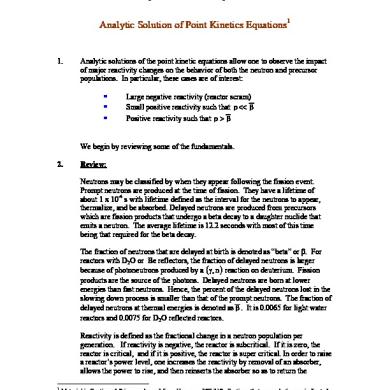
Lecture 27
December 2019 7